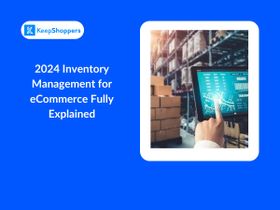Organizing Your Shopify Products
Updated May 8, 2023

AI Summary
Figuring out how to organize products on Shopify might not seem like a complex task, but it's something many new business owners struggle with. Successfully managing Shopify products is a crucial part of running your store effectively.
After all, the better you are at product management, the better you can control your inventory and present items to your target audience in a way that generates crucial sales. Today, we're going to cover the basics of organizing your products on Shopify for the best possible e-commerce results.
How to Add Products to a Page
Before you can start experimenting with Shopify product bundles or tags, you first need to add your products to a page within your Shopify store. Fortunately, the process of listing your products with Shopify is relatively straightforward.
You can add new products to your page either from a desktop computer or a mobile device. If you're adding products from a desktop, start by logging into your Shopify account, visiting the admin panel, and following these steps:
- Click on Products and Select All Products.
- Choose Add Product.
- Give the item you want to add a name and description.
- Include an image of your product (or multiple if possible).
- Select Save.
The process is very similar on a mobile device. Simply open the Shopify app on your smartphone and click on All Products. When the new screen loads, select the + icon in the top right corner of the screen—you can also just hit the + button from the products screen.
Add the details for your Shopify draft products, such as the description, the name, and the images you want to include, and hit Save.
» Trying to run multiple Shopify stores? Read our guide to having multiple Shopify stores under one account
How to Hide a Product
When you're learning how to organize products on Shopify, you'll also need to know how to hide the products you don't want to show straight away. Hiding products can be a great way to prepare draft products that aren't ready for launch. You can also learn how to hide a product from store pages with an app like Out-of-Stock Police to avoid drawing attention to items that are out of stock.
To hide or unhide a product manually, go into your Shopify account and click on Products again, then:
- Select your Product list and the product you want to edit.
- Keep the visibility section blank to hide a product.
- If you want to show your product to users, click the online store option to display the product to anyone who visits your store.
How to Organize Your Products on Shopify
Learning how to organize products on Shopify means discovering how to change the order of your products, applying specific tags to each item, and creating collections.
To start, it's important to understand the product organization capabilities you'll have on a Shopify store. Shopify allows you to create different product types, define products with tags, and establish collections. Here's what you need to know about your product options:
- Collections Shopify "collections" is another word for product categories. You can use these product types to group similar products. For instance, a clothing store might have different collections for shoes, outerwear, and jackets.
- Tags Within each Shopify collection, you can create sub-categories using tags. Product tags are the searchable keywords you can associate with specific products. Customers can search for terms to help them find the items they’re looking for in your store. You can add multiple tags to each product.
- Product Type Each product created within Shopify can also be given a single "type." A product type is a category for each product used to manage collections. For instance, if you wanted to create an automated collection with Shopify, or filter products in the Shopify admin center, you could organize products by "type."
While collections and tags are valuable for helping customers find the products they need, a product type is more for your needs in the backend of Shopify when you want to change the order of products or filter through your collection.
Alternatively, you can simplify this process with an app like BestSellers reSort.
Tips for Organizing Products on Shopify
When organizing products on Shopify, you'll have a range of options. You can stick with simple collections of products—which is ideal if you only have a handful of items to sell. Alternatively, you can create a "nested" collection, which consists of multiple levels of sub-categories to help customers find specifically what they're looking for.
For instance, within a collection of women's tops, you could create sub-categories for graphic tees, blouses, and tanks. Tags create sub-categories within a collection, and they can also help you organize items by size, color, type, and style.
When organizing your products effectively, it's best to do the following:
- Plan the Structure of Your Website Consider how you want your customers to see your products and how you can make it easier for them to find the items they need.
- Put UX First Consider the customer experience first and minimize the number of steps your customers need to take to find each product.
- Avoid Over-Filled Categories Avoid filling categories with too many products, as this can make it difficult for users to browse through everything.
- Remember the Navigation Menu How your collections appear on your site will vary depending on how you organize your navigation.
Don't forget to test your Shopify site after adding your products to ensure the user experience is up to scratch.