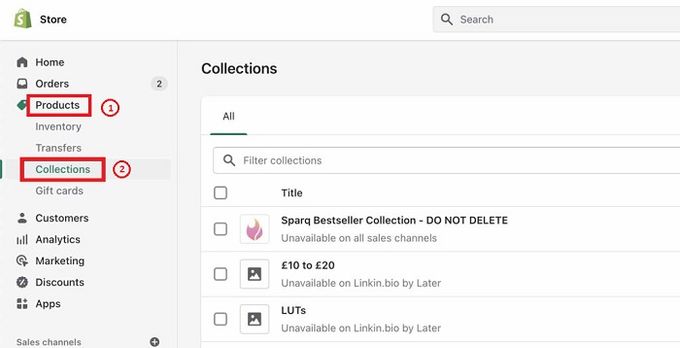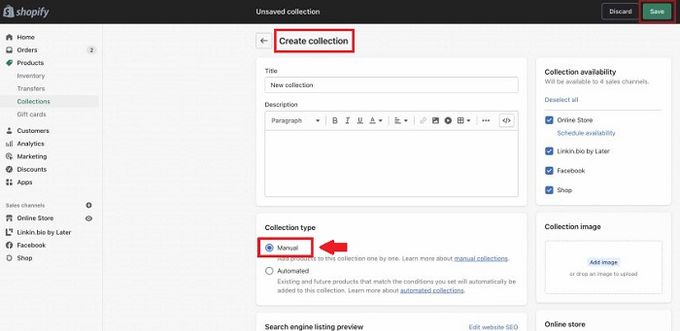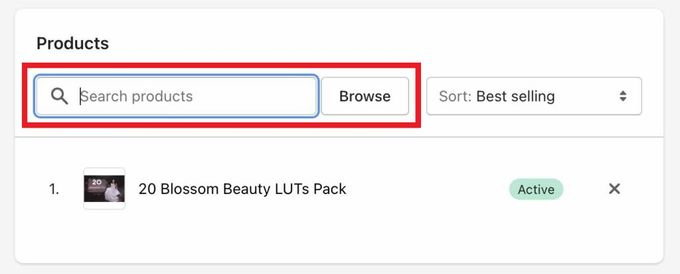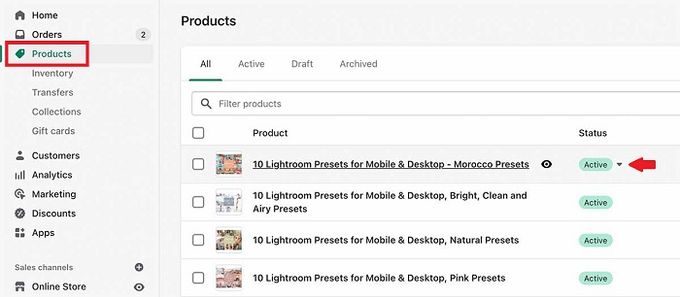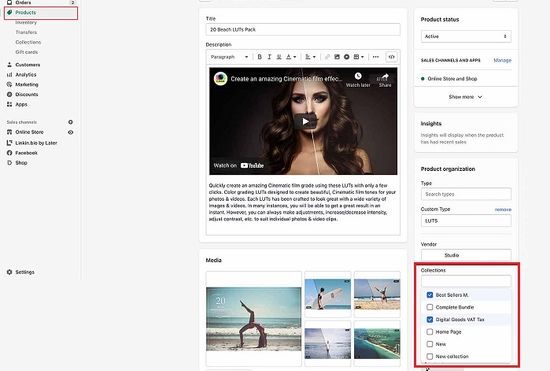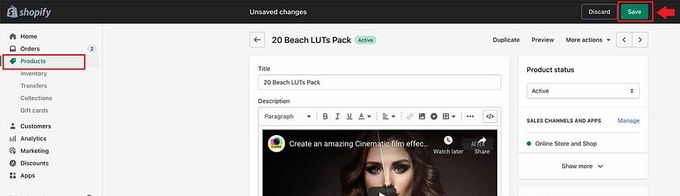How to Add Shopify Products to Collections
Follow our simple step-by-step guides to help you add products to your Shopify collections.
Updated February 26, 2023
A Shopify collection is a grouping of similar products. By using collections, you make it easier for customers to go through your product list logically.
For example, if you owned a stationery e-commerce store on Shopify—all your pens could go into one collection, highlighters in another, paints and paintbrushes into a third, and books into another.
Methods of Adding Products to Shopify Collections
Shopify collections should change with your general industry trends for effective inventory management and collection page optimization. If you are not removing outdated stock and bringing in new stock, your customers may soon become bored with your store—unless you sell very few products that are highly specific, for example, water filters.
This means you'll need to remove outdated products and add new ones to your current collections. Thankfully this is not too difficult to do.
You can add products to collections manually or automatically using rules. We'll be focusing on the former.
Here are two simple step-by-step guides to follow:
Adding Products to Your Manual Collection
1. Go to your Shopify admin, click "Products," and move down the menu to "Collections."
2. Select the collection you would like to add a product to or create a new collection by clicking "Create collection" and selecting the "Manual" option.
3. In the "Products" section, search for products or click "Browse."
4. Now, add the products that you want to have in your collection.
Adding a Product to an Existing Manual Collection
This is how you add a product to one or more of your existing manual collections from the product's details page:
1. Go to your Shopify admin, then click "Products."
2. Select the product that you want to add to your collection.
3. In the "Collections" section, choose one or more of your existing collections.
4. Click "Save" to add your new product to all your chosen collections.
Organize Your Products for Improved Customer Experience
Essentially, collections help manage your Shopify inventory and break your list of products into more accessible bite-sized chunks. This improves the organization and navigation of your store for a better overall customer shopping experience.
We always recommend that you take your organization a step further by sorting products in your store collections and setting up collection filters.
Related Articles
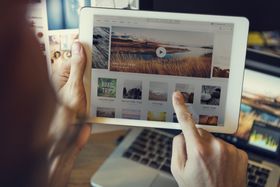
Adding a Video to Your Shopify Store's Home and Product Pages
Brody Hall
February 10, 2023

How To Set Up Shopify Dropshipping For Your Store
Brody Hall
February 10, 2023

Three Benefits of Blogging for Your Shopify eCommerce Business
Brody Hall
February 10, 2023
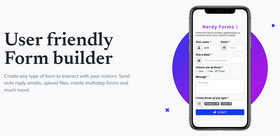
Nerdy Form: Easy Setup & Flexible Design
Kelli Harris
May 2, 2023

4 Expert Tips to Create Better Store Demos Using Sample Data
Adeel Qayum
July 3, 2023
Related Posts
Rebekah Brace