Setting Up Filters on Collections in Shopify
Learning how to add a filter to collection pages within Shopify gives you an opportunity to help navigate your audience around your store.
Published September 8, 2022
Learning how to add a filter in collection pages in Shopify is a great way to improve a customer’s experience with your online store. When you enable filters for your storefront, your customers can sort through your products by looking at things like availability, color, product type, and other options.
There are two primary methods Shopify users can leverage to add filters to their collection pages, and we've covered both in this article. Here’s how you can improve Shopify product organization with filters.
Method 1: Redirect Shopify Collection Links
The first and easiest option is to simply redirect Shopify collection links. After you’re done adding Shopify products to collections:
- Go to the “Smart Search and Filter” panel on your Shopify settings
- Click on “Filters on collections”, then pick the “General” tab
- Select the option for “Navigation through redirecting” links
- Apply your changes
Alternatively, you can hide the “Search Results” title in the collection pages and simply display collection titles by going to your Shopify admin panel, then into “Themes”. Find the theme you want to edit, click on “Edit Code”, and add snize-search-results-page-title to the section containing the title for the page.
Method 2: Embed HTML Code in Shopify Template
The second option for setting filters up on your collection is to edit the code of your page. This requires slightly more advanced skills, as you’ll need to understand Shopify coding.
- Go into the Shopify admin panel, and click on “Online Store”, then “Themes”.
- Find the theme you want to edit, and click “Actions”, followed by “Edit Code”
- Create a snippet using the code you’re going to be using for your filtered collections, instead of the Shopify code. You’ll need to go to the Snippets directory and “Add a new snippet”
- Use the “searchanise-navigation” name for your snippet, then copy and paste the code for your product into your created snippet
- Click save
- Replace the Shopify code for showing collections with the searchanise code
- Go into the “Smart search and filter” control panel, and click on “Filters on collections”
- Select the “Navigation through embedding HTML” option
- Apply your changes
Conclusion
Filtering your Shopify collections can be easier than you’d think. If you can’t use the theme editing option to redirect pages as mentioned above, you can always work with a professional on your Shopify code.
Related Articles
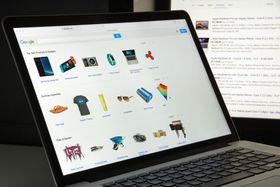
The Requirements for Publishing Your Shopify Store Products on the Google Shopping App
Brody Hall
February 10, 2023

How to Optimize a Slow-Loading Shopify Store
Brody Hall
June 15, 2021

Create Shopify "Buy X Get Y Free" and BOGO Discounts Successfully
Brody Hall
May 25, 2023

Follow These Simple Email Marketing Guidelines for Success!
Ashley Stander
August 31, 2022
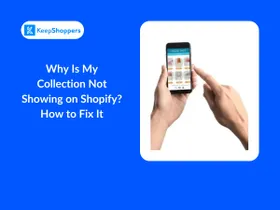
Why Is My Collection Not Showing on Shopify? How to Fix It
Jameela Ghann
October 16, 2025
Related Posts
Ashley Stander
