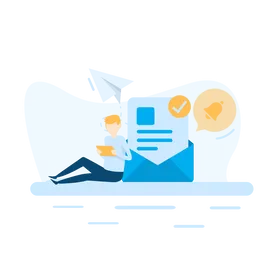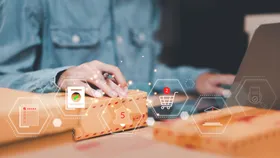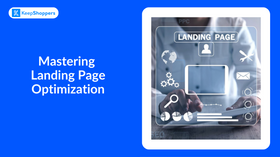Adding a Video to Your Shopify Store's Home and Product Pages
Updated February 10, 2023
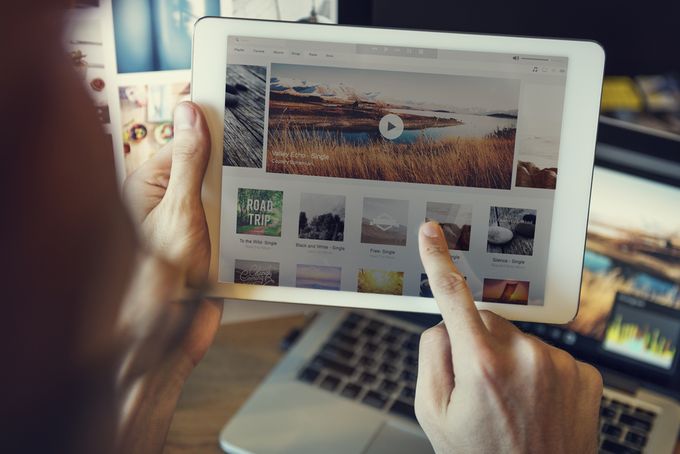
AI Summary
Business on the web has become increasingly competitive over the years as more and more businesses and merchants turn to online platforms to increase revenue by reaching a wider customer base. This means that, as a brand, you must compete with numerous rivals who sell the same products as you.
One of the most effective methods of achieving this is by adding videos to your home and product pages. Doing so will allow you to create a good first impression on prospective customers visiting your online store that builds engagement, trust, and reputation.
In this article, we will be discussing why it’s crucial to add videos to your Shopify store pages and step-by-step instructions on how to do so seamlessly.
Why You Should Use Videos
84% of consumers online have a higher probability of purchasing from a store that uses a video to explain their product.
The goal is to help persuade your customers to purchase your product a lot faster. Without this, consumers will rely on tons of research to make a buy decision. Rather than including a long text in your description box, you would want to add a video to your Shopify product pages to give information that can be easily digested.
In addition, If you sell a product, you have the fear of return lingering around you. And, as an online merchant, returns are more of a headache to you than any other retailer. Just 8.89% of brick-and-mortar purchases are returned but, for orders made online, the number sits at a minimum of 30%.
If customers are already satisfied with your product before purchase, your return rate will sink. So many brands have proved the power of introducing a video to a product page, such as GlamCorner. The brand began a specialized campaign to cut down on returns by introducing user-generated content, which included videos on their product pages.
The results were phenomenal as they experienced a 50% drop in returns.
How to Add Videos to Your Shopify Store Homepage
Retailers often only wish to add videos to their product descriptions. However, focusing too much on just that means you’ll miss out on other opportunities, such as adding videos to Shopify offers. Best of all, you don't need to fondle around with code to do it, and it is inclusive of pages like:
- Blog posts.
- Collection descriptions.
- Custom landing pages for product launch campaigns and promotional uses.
In light of that, let’s see how to add videos to any page on Shopify. Best of all, you don't need to fondle around with code to do it.
Step 1: Copy your video URL to Shopify
It’s a best practice and recommended by Shopify to upload your video to third-party video hosting platforms such as Vimeo and YouTube. After uploading your video, you need to copy the video’s URL.
Step 2: Ensure that the Video is Responsive
Since you intend to embed your video to your store, you would want to make sure that it's responsive and will show correctly on any device - especially tablets and smartphones. To achieve this, you can use a program like Embed Responsively.
Go to the website and paste your video URL, then click “Embed,” where you will then see a preview of the embedded video. There’ll also be a source embed code that can be copied for use on your Shopify store.
Step 3: Sign in to Your Shopify Store
After signing in to your Shopify admin, go to the page that you intend to put your new video. You can locate your pages by clicking Online Store > Pages.
Pick the page you want to edit and view the options in your editor toolbar.
Step 4: Hit the Insert Video Button
In the rich text editor’s toolbar, hit the camera icon (it represents video media). Next, paste your video embed code and choose “insert video”.
How to Add Videos to Your Shopify Product Descriptions
To add a video to your product description, use the same steps we listed in the previous section that uses the rich text editor to add your video embed code.
You can also display a cleaner presentation of your video via the “split” command in your page’s content. This breaks up your product description and gives a unique section to your video such as an eye-catching, big divider to split on-page content.
To achieve this, click on edit your product page.
For your product description, tap the <> icon to “show HTML.” At the bottom of the product’s description, input <!--split-->. Then, paste your video’s embed code directly under the “split” command.
Conclusion
Online brands and retailers are always searching for ways to cut down cart abandonment, increase revenue and conversions, and engage customers. You can achieve all of this by leveraging the opportunities offered by video content.
With the steps and tips listed in this article, you can add videos to any of your Shopify pages in just a couple of clicks.