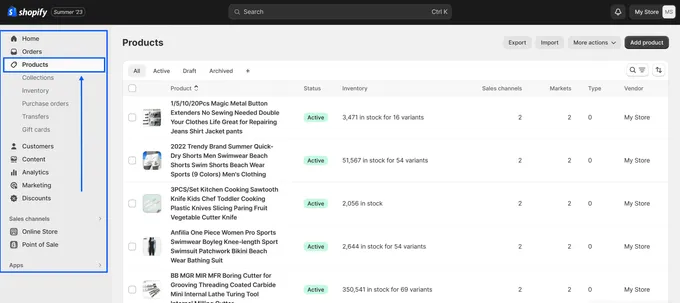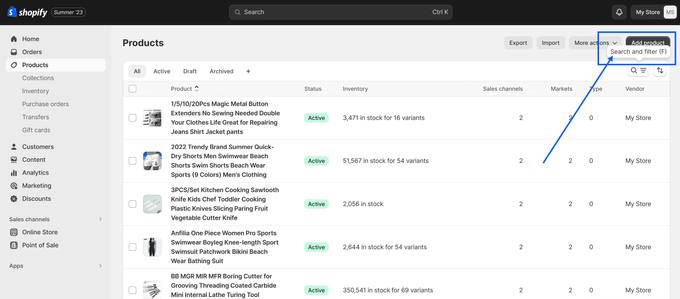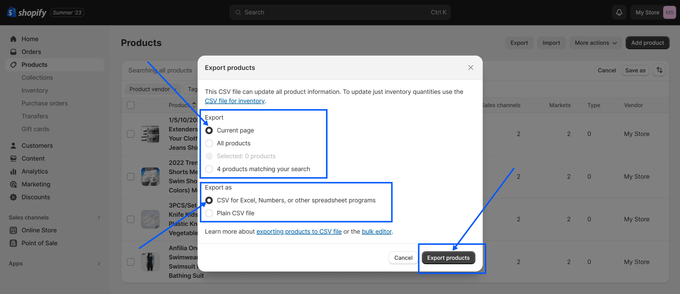Dummy Proof: How to Export Sample Data From Shopify
Learn how to successfully export sample data from Shopify in a few simple steps with our detailed guide.
Published August 29, 2023
Data powers e-commerce success, and mastering Shopify data export is crucial for merchants. Sample data is your secret weapon when establishing your online store.
Sample data is a safe testing ground for settings, themes, customers, and orders—free from real-world consequences.
For instance, did you know that 83% of data migration projects face budget or schedule issues? This guide aims to mitigate such risks. We've simplified Shopify data export, making it accessible even for beginners.
As we navigate the process, discover how leveraging exported sample data offers an array of advantages:
- Testing and development: Validate your website or app with different scenarios.
- Theme customization: Redefine your store's aesthetics with various product collections.
- Content creation: Craft fresh content inspired by the sample data for improved SEO.
- Training and learning: Use tangible data to empower training sessions.
- Analytics and reporting: Analyze potential store performance and trends.
Let's explore how to export sample data to elevate your Shopify venture.
1. Step-by-Step Guide to Export Sample Data From Shopify
- Log in to Shopify and access the admin dashboard. Click Products in the left menu to view all your store's products.
- Use the Search and filter (F) button on the top right to find sample products.
- Select Tagged with and type in "sample" in the text box. Then click Add filter. To export the sample products, click the Export button on the top right corner of the page.
- Choose the format you want to export your data in (CSV or Excel) and select Current page from the Export section. Then click Export products to download the sample data.
2. Making the Most of Exported Sample Data
For seamless sample data extraction, consider Egnition's Simple Sample Data app. This tool provides realistic data for products, orders, and customers, facilitating authentic testing.
- Generates realistic sample data for products, customers, orders, and collections in Shopify development stores.
- Offers three themed datasets for varied testing scenarios.
- Facilitates one-click generation and removal of test data.
Exporting dummy data by using tools like Simple Sample Data is efficient, even for beginners. Following this guide and using the app unlocks doors to online store success, ensuring your Shopify venture thrives.
» Learn more about this helpful tool in our Simple Sample Data review
Related Articles
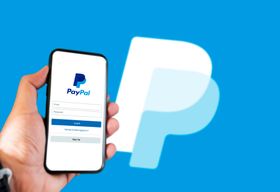
The Pros and Cons of Using a PayPal Account For Your Shopify Business
Brody Hall
June 15, 2021

What Is Important When Selecting A Shopify Dropshipping and Fulfillment Partner?
Brody Hall
February 10, 2023

How to Create, Use, and Optimize Shopify Product Bundles
Brody Hall
March 31, 2023

3 Apps to Analyze Dummy Data: Streamline Your Shopify Store Design
Jaques Cilliers
April 4, 2023
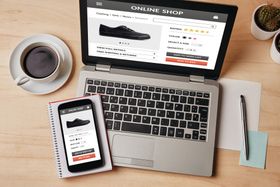
Optimize Your Product Images: Insights From an E-commerce Expert
KeepShoppers Team
July 17, 2023