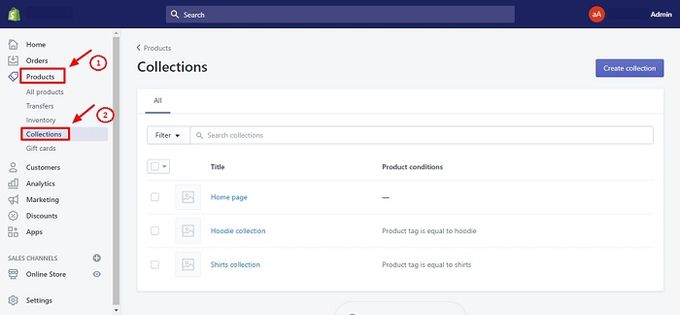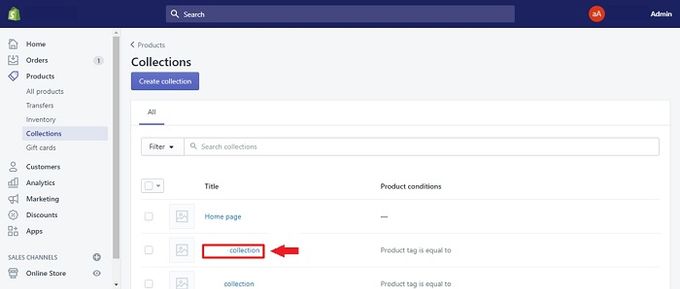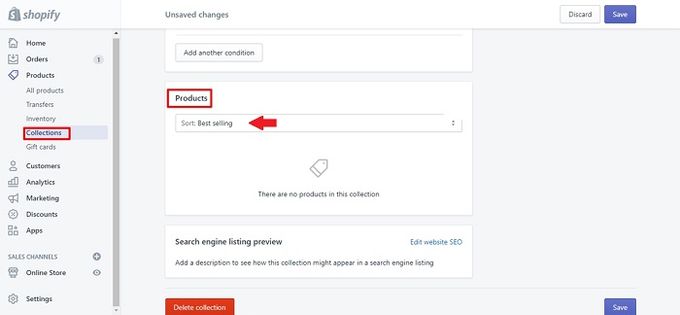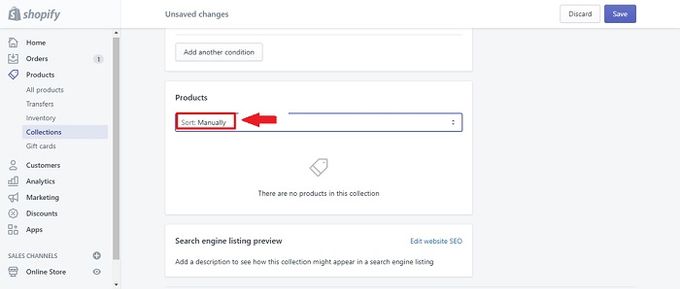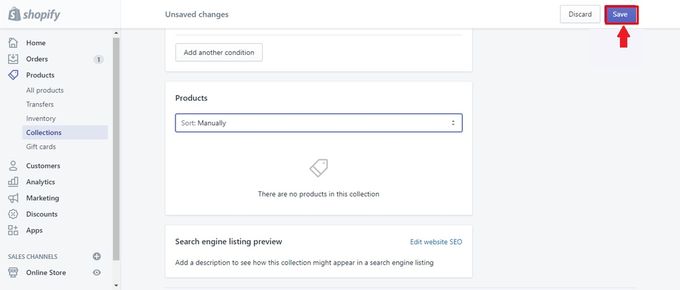How to Sort Products in Your Shopify Store
Use our detailed, step-by-step guide to learn how to change product order in Shopify.
Updated May 8, 2023

While some e-commerce stores have a small range of products, many showcase hundreds or thousands of products. If you have an extensive range of products, you need to organize your Shopify products in a way that keeps your finger on the pulse of your business. You also need to make sure your products are sorted logically so that your customers know where to find what they are looking for.
Changing the Order of Your Products in Shopify
Perhaps you've been in business for a while and want to change the order of your products so the more popular collections can slot in at the top of your list. Or, maybe you've loaded your products and subsequently realized that the order needs to change. You can do this without too much difficulty.
If you haven't changed the order of your product collections since you first opened the shop, they will still be in the same initial alphabetical order by default. You can sort your items manually or by:
- Best-selling products
- Price (highest to lowest or lowest to highest)
- Alphabetically (A to Z or Z to A)
- Date added (newest to oldest or oldest to newest)
Steps for Sorting Your Products in Shopify
If you want to sort your Shopify products, here are the steps you'll need to follow:
1. Go to Shopify admin, click Products, then click Collections.
2. Select the collection that you want to change.
3. Under the Products section, click on the drop-down list next to the Sort button.
4. Choose the order you want (if you choose Manually, you'll have to click and drag the products into the order you want).
5. Click Save, and you're done.
» Learn how to manually or automatically sort by best-selling in Shopify
Improve the Customer's Shopping Experience to Boost Sales
In this highly competitive market, shoppers aren't likely to spend time searching through products that aren't sorted logically. Follow these steps to keep your inventory organized and easy to navigate, as improved shopper experiences will set your store up for success.
If your store has a large inventory, consider using an app like Bestsellers reSort to automate and streamline the sorting process.
Related Articles

Getting a Business Loan With Bad Credit and No Collateral
Brody Hall
February 10, 2023

Which Address Is Best to Use for Your Dropshipping Shopify Store?
Brody Hall
April 27, 2023

Utilizing Shipping Insurance for Your Shopify Store
Brody Hall
June 13, 2021

How to Choose the Best Shopify Apps for Your Store
Brody Hall
April 10, 2023
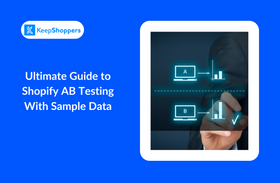
Ultimate Guide to Shopify AB Testing With Sample Data
Jameela Ghann
November 8, 2023