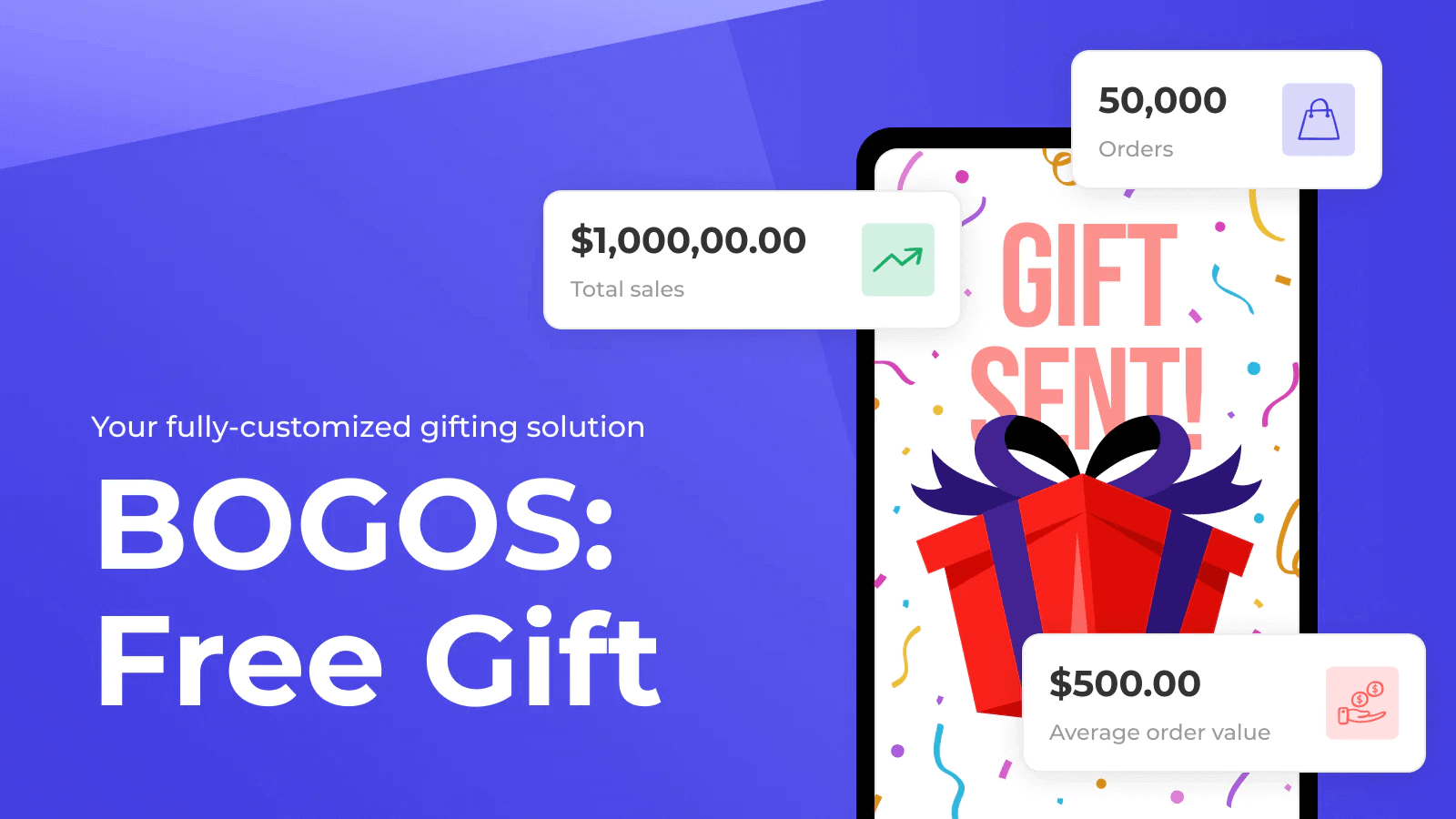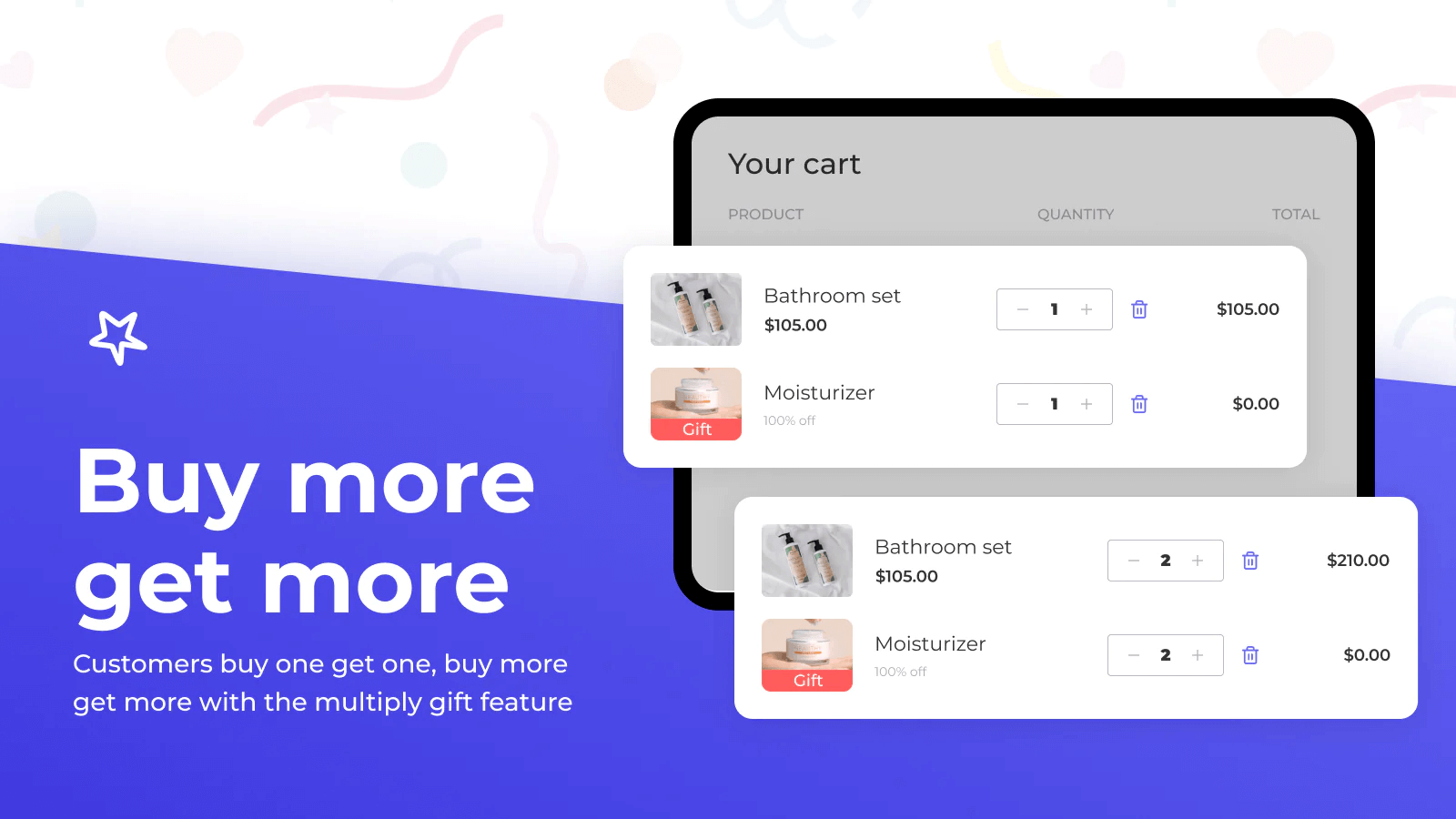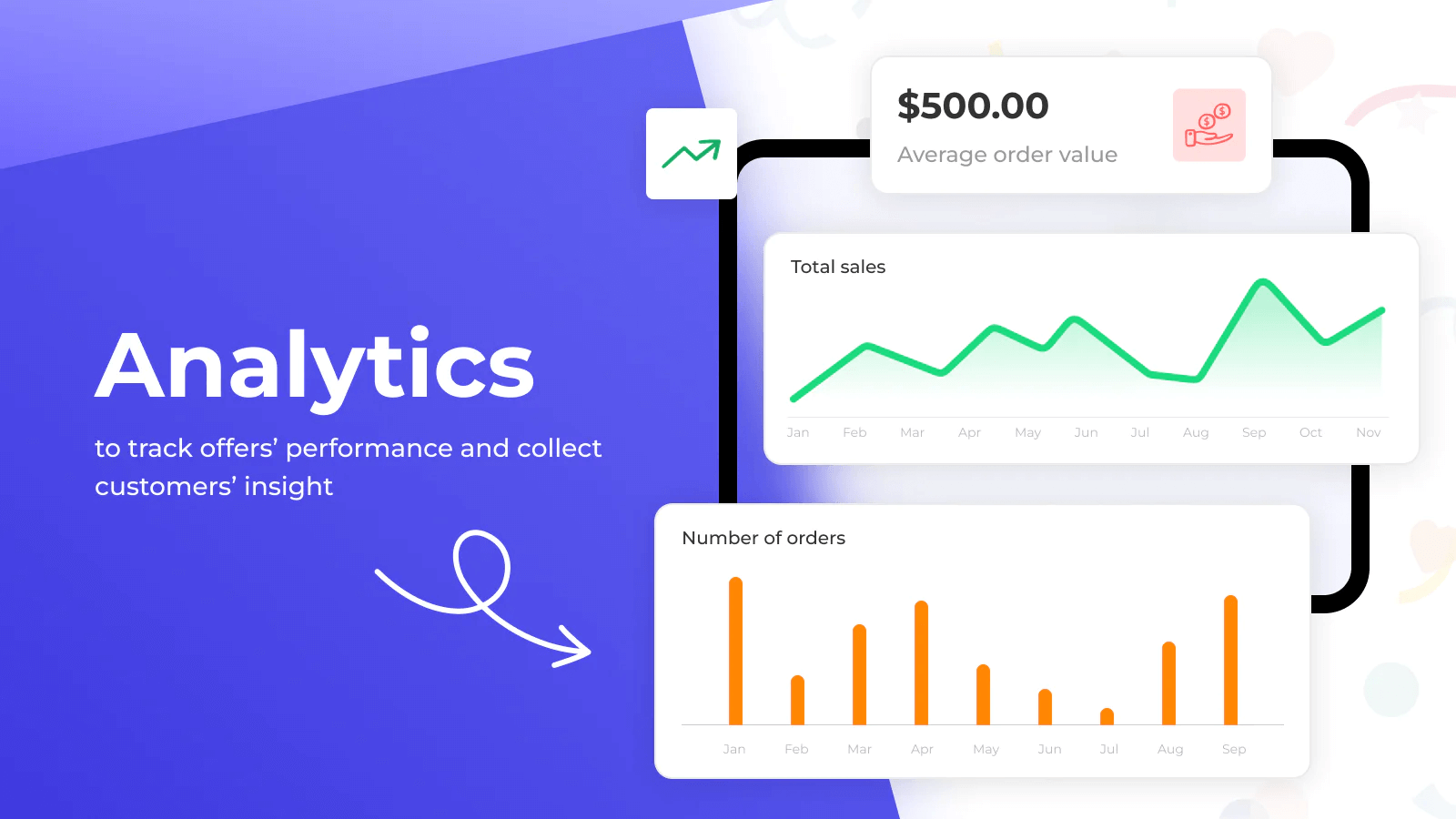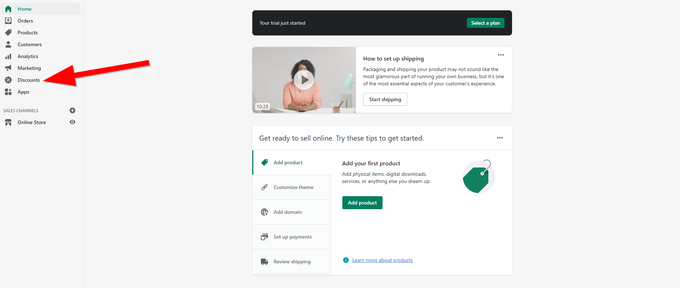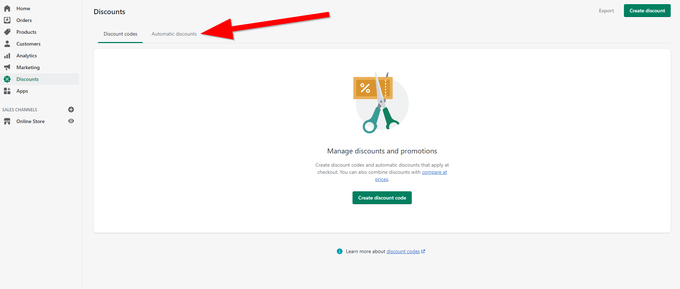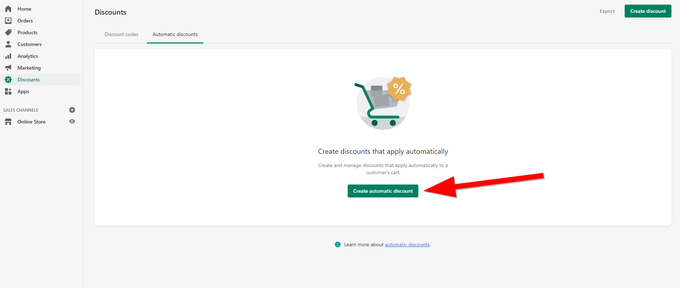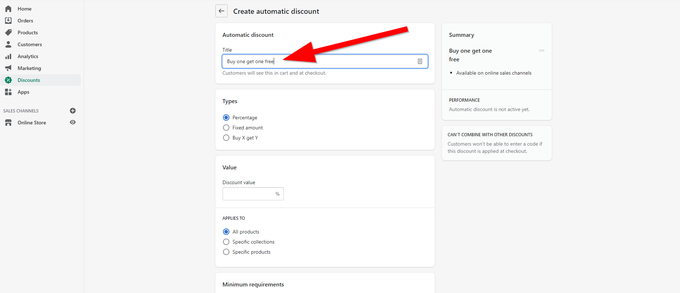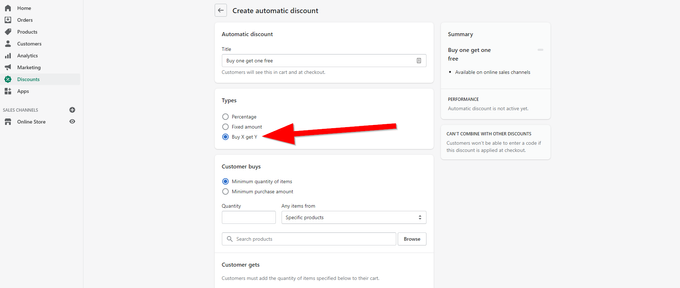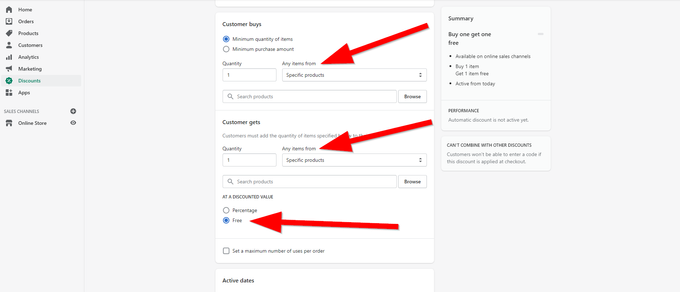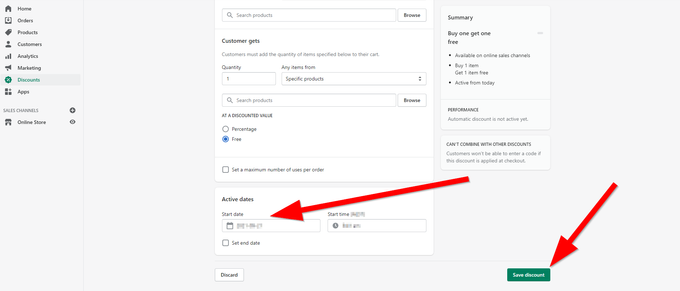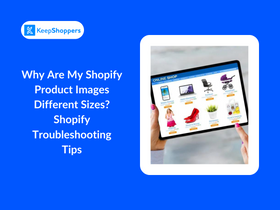Create Shopify "Buy X Get Y Free" and BOGO Discounts Successfully
Updated May 25, 2023

AI Summary
In the competitive e-commerce space, implementing effective sales-boosting strategies is crucial. In particular, BOGO (Buy One Get One) or Buy X Get Y free promotions can be valuable tools to drive sales and create excitement in the e-commerce landscape. By offering a free product alongside a purchase, BOGO acts like a catalyst for boosting sales on slow-moving items, generating buzz for new releases, and revitalizing popular products.
In this post, we look at how to create BOGO discounts for your Shopify store, both manually and automatically via the best apps.
» Pro Tip: Consider using a buy now pay later app for Shopify as well
Best Apps for Creating Shopify BOGO Discount Codes Automatically
The right app can help you effortlessly create an automatic BOGO discount. Once installed, the apps let customers take advantage of your BOGO sales without having to remember to enter a discount code at checkout. Here are three of the most effective apps for generating BOGO discount codes:
1. Best Overall
Key Features
- Intuitive interface
- Wide variety of promotions
- Fully customizable
- Live chat support
BOGOS is a straightforward solution to give your customers gifts, including BOGO, Buy X Get Y, free gifts, and gifts with purchase.
Why We Liked It
BOGOS is a one-stop shop. Apart from offering different gift options, the app is easy to use and fully customizable. Use a gift slider and gift icons to create an interactive experience, while setting unique conditions your customers must meet to qualify for gifts. Plus, these gifts will then be added to their carts automatically. Finally, BOGOS's analytics will help you keep track of your campaigns' performance.
2. Best for Customization
Key Features
- Diverse offer types
- Schedule promotions
- Flexible customization
Ultimate Special Offers gives you multiple types of promotions that you can mix and match to suit your needs: BOGO, bundles, upsells, volume discounts, gifts, and goals.
Why We Liked It
Ultimate Special Offers is made for customization. By combining different offers and segmenting your audience, you can give your customers personalized gifts and deals. Grab your shoppers' attention with custom badges and even schedule your promotions in advance to save time and effort. Ultimate Special Offers is the perfect way to launch new products or add an extra boost to your existing product line.
3. Best for Inventory Management
Key Features
- Flexible bundling options
- Automatically promote bundle offers
- Integrates with Shopify's inventory management system
Bold Bundles is a product bundling app that allows you to create BOGO, percentage, or fixed price discounts.
Why We Liked It
Bold Bundles simplifies product bundling, especially when it comes to promoting your bundles and managing your inventory. Your active bundle promotions are automatically displayed on relevant product pages. Customers only have to click once and the entire bundle is added to their cart with the discounts already applied. Finally, the app streamlines your inventory management, so you don't have to create new variants for your bundles.
» Improve customer engagement with the best Shopify discount code apps
How to Manually Set Up Buy X Get Y Discounts on Shopify
If you prefer not to use third-party apps, you have the convenience of seamlessly setting up BOGO promotions directly from your Shopify dashboard. Follow the steps below to manually configure a Buy X Get Y promotion in your Shopify store.
1. From your Shopify store's home page, click the Discounts section from the navigation menu on the left-hand side.
2. Click the Automatic discounts tab.
3. Click the Create automatic code button.
4. Give your new BOGO promotion a name.
5. Select the Buy X get Y option.
6. Specify what items you'd like to offer and make sure to click the Free option.
7. Lastly, specify the date you'd like to start running your BOGO promotion and then click the Save discount button.
This manual BOGO will require customers to buy two products included in the promotion and then enter the designated discount code at checkout.
How to Add a Free Product Automatically to the Cart
Most times, if you've set up your BOGO manually, free products won't be automatically added to a customer's shopping cart. They'll have to manually add two designated products and enter a discount code when checking out.
However, some third-party apps will do this whole process automatically. On a product page, a BOGO app will add a buy one get one free option that makes the whole process super easy and user-friendly.
Create Sales-Boosting Solutions
While customers perceive a BOGO deal as a great bargain, e-commerce stores need to consider certain factors. It's essential to make sure your prices are right and can support the BOGO offer. Implementing BOGO on products with narrow profit margins can negatively affect your business's financial standing. So before integrating BOGO, it's crucial to make sure you stock products that are suitable for this marketing strategy.
Done correctly, BOGO can be a powerful sales-boosting strategy for e-commerce businesses. Whether you set up these promotions manually or leverage the BOGOS app on Shopify, your business can effectively attract new customers, boost sales, and enhance the overall shopping experience.
» Explore the best Shopify apps for CRO and sales
BOGO FAQ
Can you create a Buy X Get Y discount on multiple purchases?
No matter if you choose the manual method of setting up BOGO or the automated, third-party app method, with both options, you can set up multiple purchase options for any and all products on your Shopify store.
Why is Shopify "Buy X Get Y" not working?
When using a "Buy X Get Y" discount, be sure all the designated products are in the shopping cart. If any of the products are missing, the sale will not work and the customer will not be able to receive the free product.
Why do I get the following error, "Shopify POS (Point of Sale) Cannot Apply BOGO Discount"?
If both products are added to the checkout, but the discount is still not working, be sure that the promotional code that was assigned to the BOGO is entered correctly. If the discount code entered does not match in any way, it will not work.