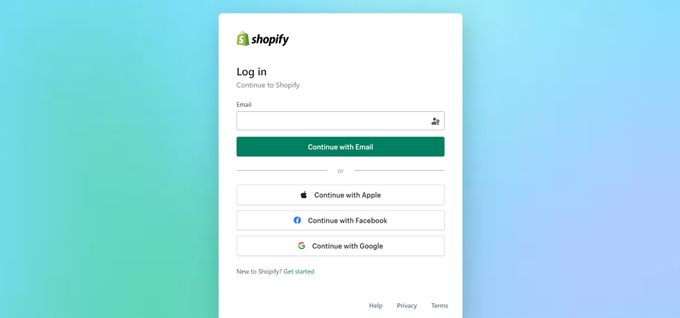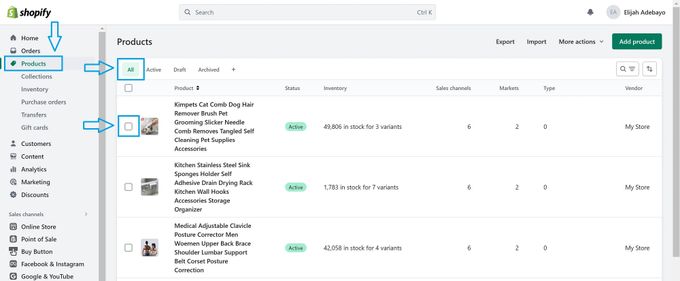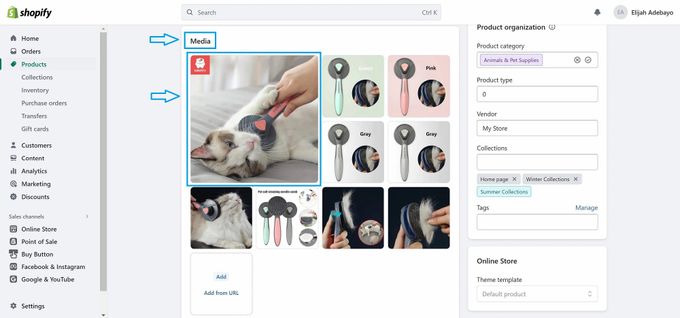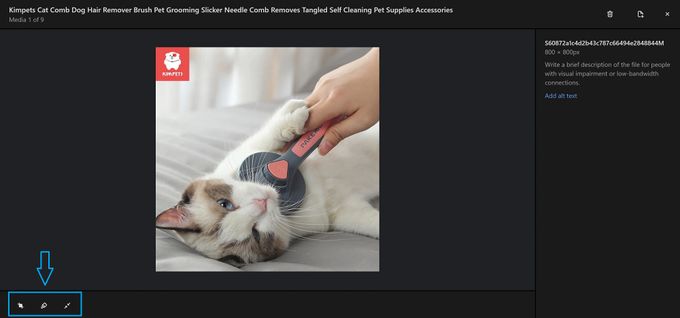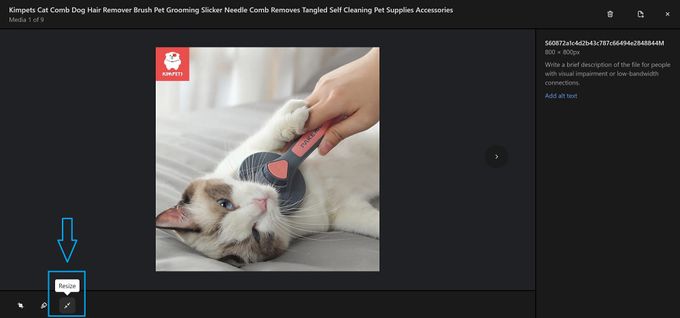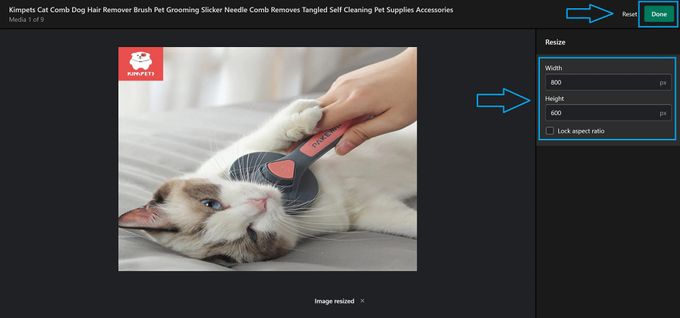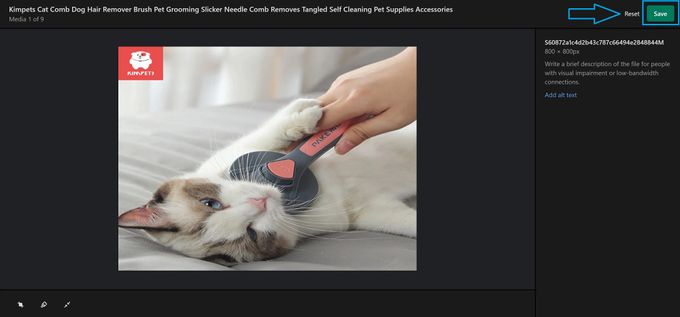How to Change Image Resolution on Shopify: Create High-Quality Product Images
Want better product photos on Shopify? Let us walk you through changing image resolution, step by step, so you can ramp up sales!
Updated August 2, 2023
Image resolution refers to the number of pixels in an image and profoundly affects how sharp and clear your images look on different devices and screen sizes.
Benefits of high-resolution product images include:
- Making your store more visually appealing and inviting to customers
- Showcasing your products in the best light
- Building credibility and trust
- Improving your store's search engine ranking
- Increasing sales
Below, we show you step-by-step how to change the image resolution on Shopify, plus how the right app can simplify the entire process.
Manually Changing Image Resolution on Shopify
Manually changing the resolution of your Shopify images means using Shopify's built-in Image Editor. This intuitive tool allows you to make manual adjustments effortlessly in just a few steps. Here's how:
- Log in to your Shopify admin dashboard.
- Navigate to Products > All. Select a product and scroll down to the Media section.
- Click on the product image you want to edit to access the Image Editor.
- Find the adjustments section in the Image Editor on the bottom left of the screen. This section contains the Crop, Draw, and Resize tools.
- To change the image resolution, click the Resize tool.
- In the pop-up panel, enter the desired pixel dimensions for width and height. Make sure the Lock aspect ratio is unchecked. Shopify will automatically adjust the resolution based on the dimensions you set. Click Done.
- Click the Save button to apply the new image resolution.
Using a Shopify App to Enhance Image Resolution
Shopify's Image Editor is a great tool for basic image editing, but it has its limitations. For example, you can't edit your images in bulk, and you can't remove backgrounds. For more functionality, we recommend using an app like Egnition's All-In-One Image Master.
All-In-One Image Master is a photo editing app that lets you optimize your product images in minutes without compromising on quality.
- Edit images in bulk: Easily edit multiple images at once, saving you time and effort.
- Remove and replace backgrounds: Get more flexibility in how you present your products.
- Automatically generate alt text: Improve your SEO with relevant alt text for each image.
Boost Sales With High-Resolution Product Images
Optimizing image resolution is vital for creating an appealing online store with high-resolution product images, boosting credibility and sales. Shopify's Image Editor allows easy manual adjustments, while apps like Egnition's All-In-One Image Master offer advanced features like bulk editing, background removal, and automated alt text generation for better SEO. Utilizing these tools effectively enhances product presentation and elevates your online business.
Related Articles
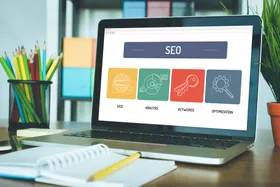
Best On-Page SEO Techniques for Your Shopify Store
Brody Hall
February 10, 2023
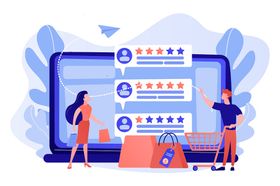
8 Yotpo Alternatives & Competitors: Hassle-Free Reviews and UGC for Shopify in 2026
Brody Hall
November 17, 2023

How to Decrease the Losses From Out-of-Stock Products on Shopify
Brody Hall
April 21, 2023

Reduce Shopping Cart Abandonment Rates on Your Shopify Store
Brody Hall
February 10, 2023
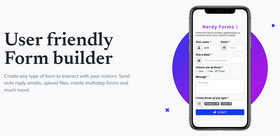
Nerdy Form: Easy Setup & Flexible Design
Kelli Harris
May 2, 2023