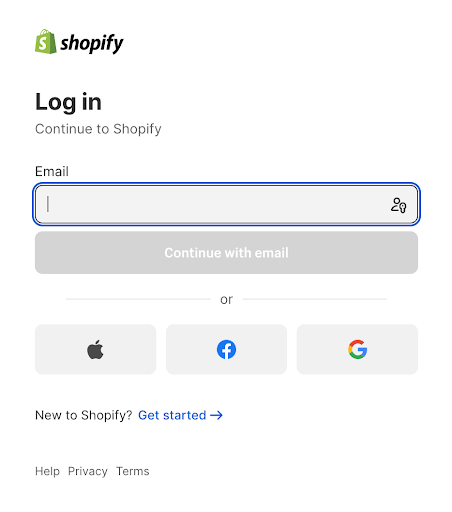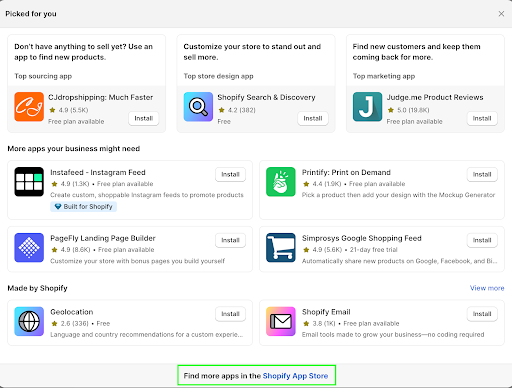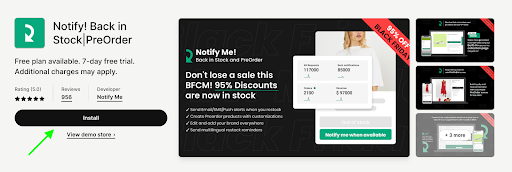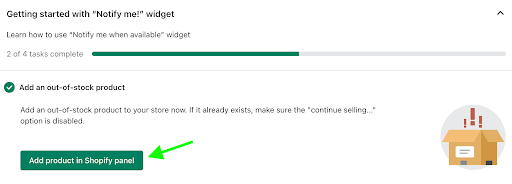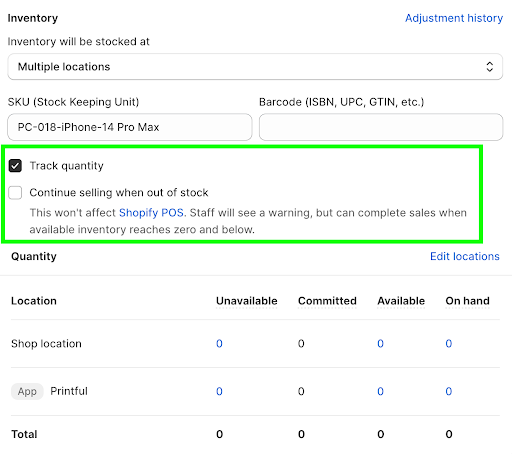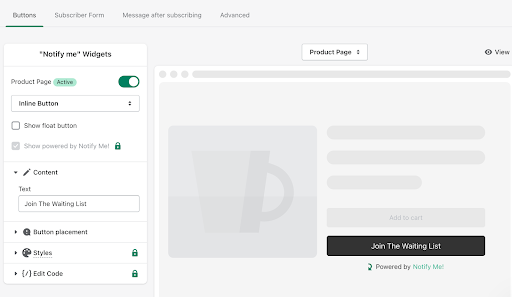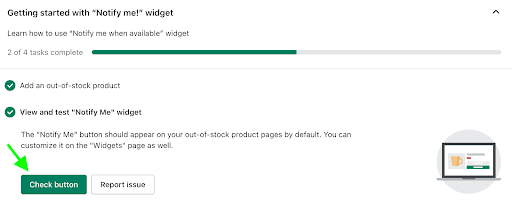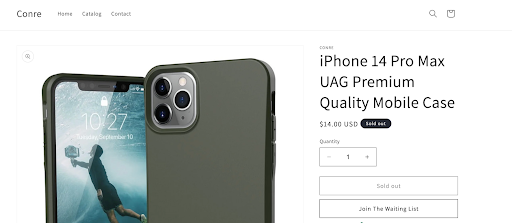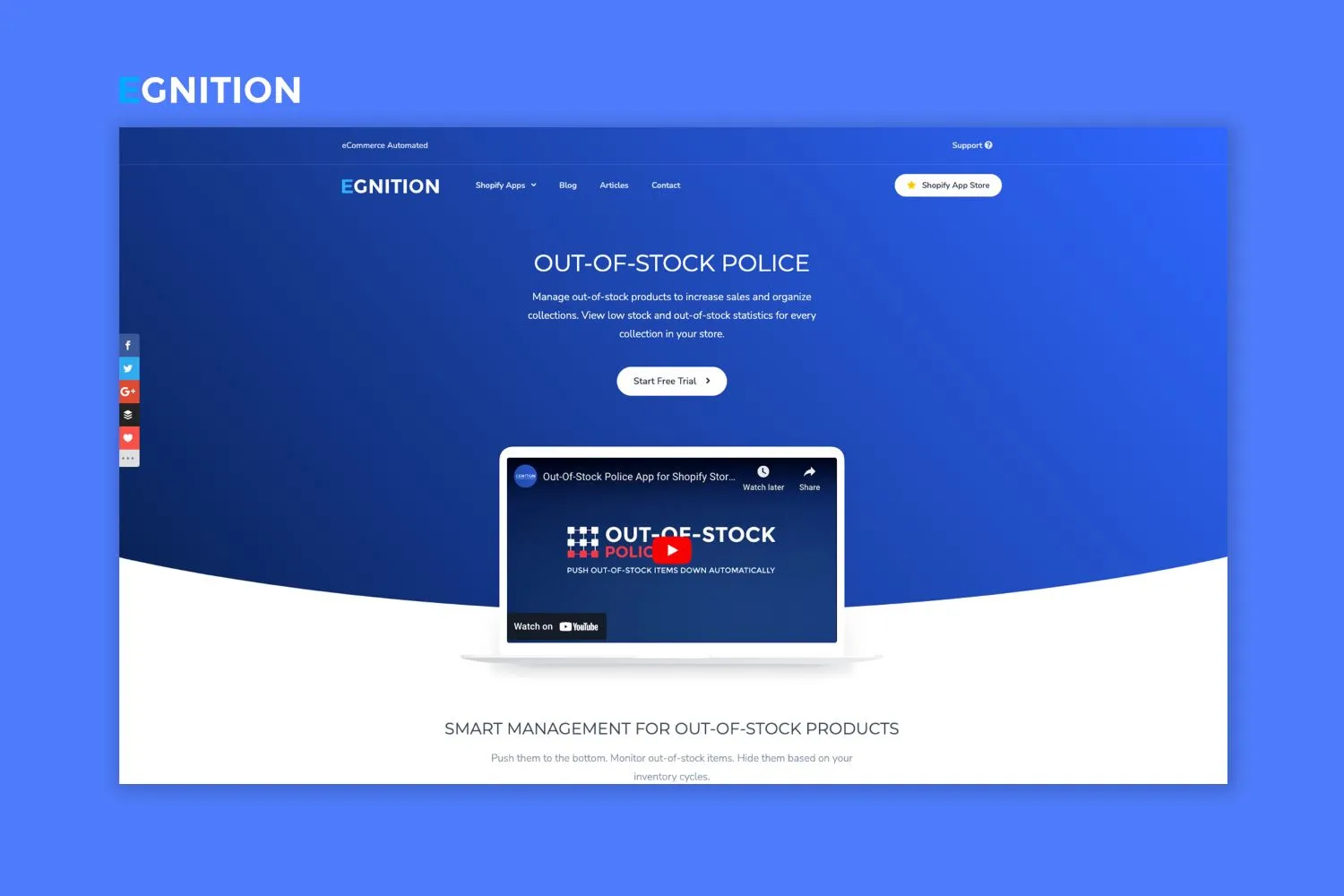How to Create a Shopify Waiting List for Out-of-Stock Products
Transform 'Out of Stock' into increased demand and sales by utilizing a waiting list in your Shopify store.
Published February 18, 2024
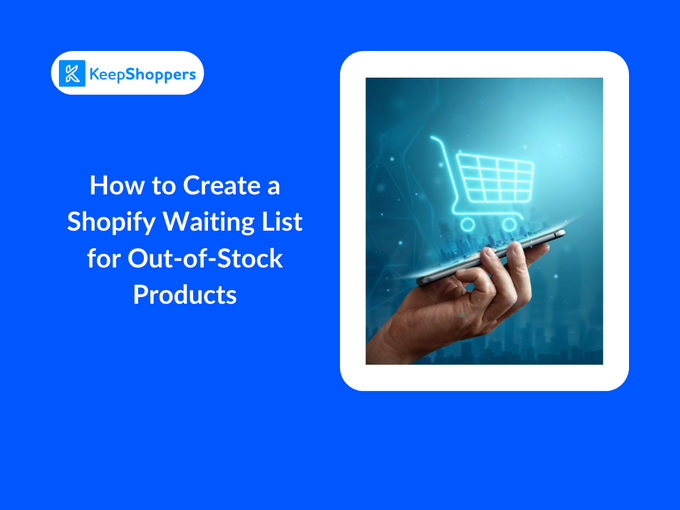
“Sold out” signs can be a real letdown for customers ready to buy. A quarter of cart abandoners will go elsewhere for the same product. Don’t lose sales or customers to rivals. Use a waiting list to alert customers when items are back in stock.
While Shopify doesn’t offer a built-in waiting list, third-party apps like Notify! can fill the gap. Let’s see how you can use Notify! to keep customers in the loop about restocks. And we'll take a look at how you can keep your inventory fresh.
» Stock-outs leading to missed sales? Follow these tips to decrease losses on Shopify.
How to Set Up a Waiting List on Shopify
- Log into your Shopify admin dashboard.
- Click the Add apps tab on the left and select Find More Apps in the Shopify App Store.
- Type "Notify! Back in Stock|PreOrder" in the search bar and click the Install button on the app’s page.
- Once installed, scroll to the Getting Started with “Notify Me!” widget section, select Add an Out-of-Stock Product, and click Add Product in the Shopify panel.
- Select the item you want to create a waiting list for.
- On the product page, scroll down to Inventory and enable Track Quantity, but leave the Continue Selling When Out of Stock option disabled.
- Return to the app’s dashboard and click the Widgets tab on the left to customize the default widget.
- Under the Content section, replace the default text with Join The Waiting List and click Save.
- Return to the app’s dashboard and click Check Button under the View and Test “Notify Me” field.
- You should now see the Join The Waiting List option on the front-end. Clicking it will open a subscription form where users can opt-in to receive restock alerts.
Stay Ahead: Get Notified Before Stock Runs Out
While offering a waiting list for out-of-stock items can mitigate the risk of losing customers, you can avoid stock-outs altogether with smart merchandising strategies. Enter Out-of-Stock Police. This app offers intelligent ways to manage your inventory when your products are running low or out of stock.
Timely alerts of stock levels allow for effective planning, ensuring a seamless shopping experience for your customers and keeping you one step ahead of the competition.
And when items do run out, they'll automatically be pushed down in your collections so customers can focus on available products.
Out of Stock Shouldn't Mean No Sales
Nearly 60% of customers report that out-of-stock products influence their shopping behavior. Using a waiting list to alert customers when out-of-stock products become available again can increase sales and create a sense of anticipation and exclusivity.
Plan ahead using apps like Egnition's Out-of-Stock Police to ensure a simple and seamless shopping experience for your customers.
» Learn more in our Out-of-Stock Police review
Related Articles

How to Correctly Price Products on Your Shopify Store
Brody Hall
February 10, 2023

4 Expert Tips to Create Better Store Demos Using Sample Data
Adeel Qayum
July 3, 2023

4 Ways to Use Sample Data for Website Testing
Elijah Adebayo
July 3, 2023

Harnessing the Power of Social Media and Influencer Marketing: Insights from Bang Energy
KeepShoppers Team
July 17, 2023
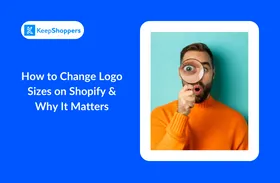
How to Change Logo Sizes on Shopify & Why It Matters
Adeel Qayum
November 1, 2023