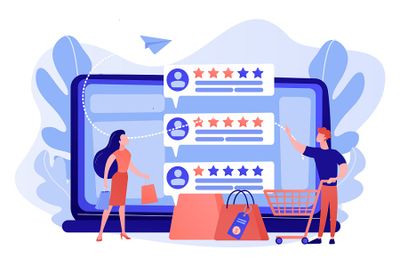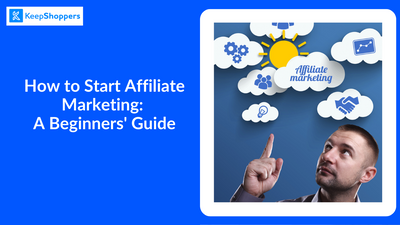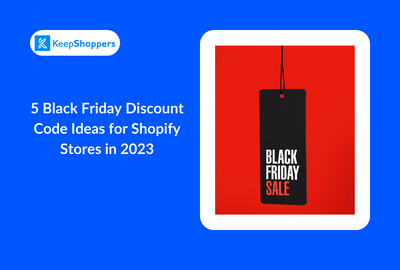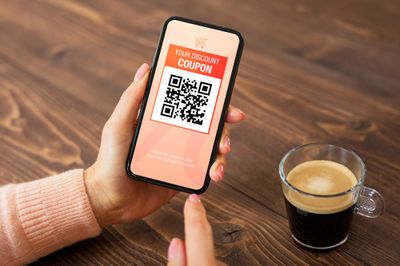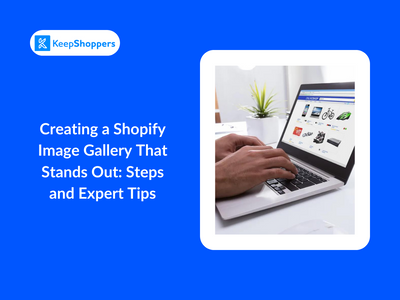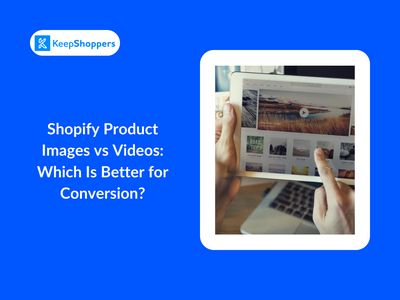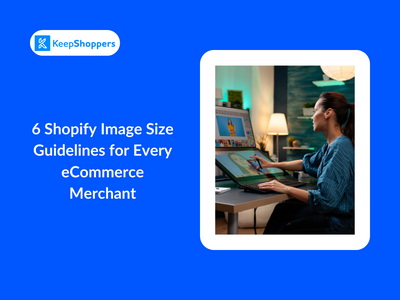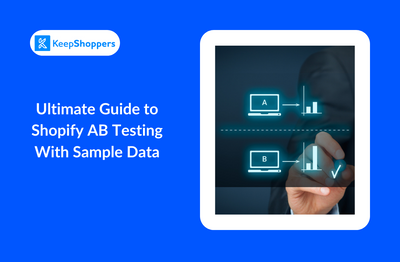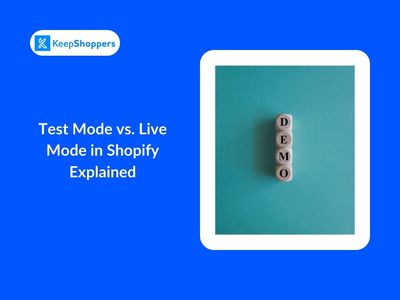eCommerce Entrepreneurs Blog
Read about successful online stores, the best eCommerce apps, marketing strategies, store design, and much more on KeepShoppers' blog.
Shopify marketing
8 Yotpo Alternatives & Competitors: Hassle-Free Reviews and UGC for Shopify in 2026Yotpo is one of the leading marketing apps currently available on Shopify. It has been designed specifically to integrate with many other e-commerce platforms systems as well, including Woocommerce, BNovember 17, 2023