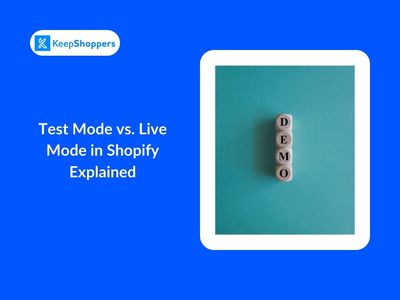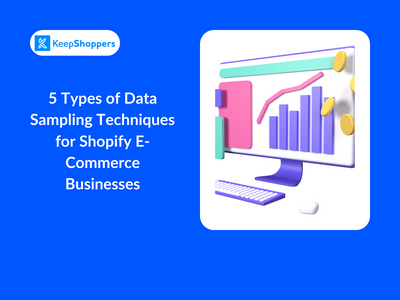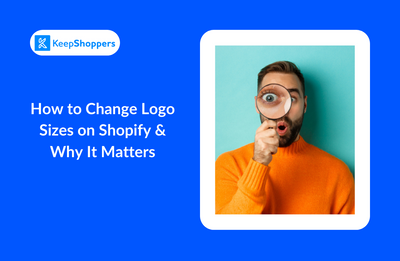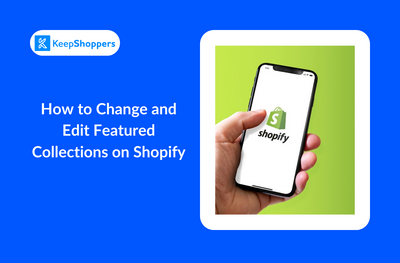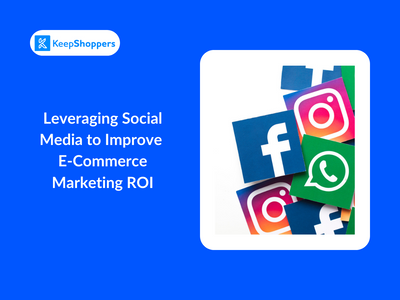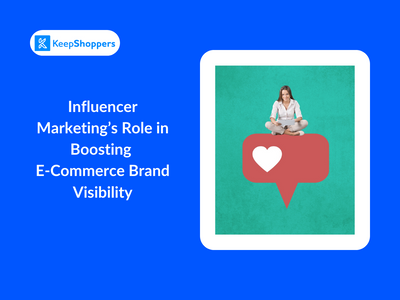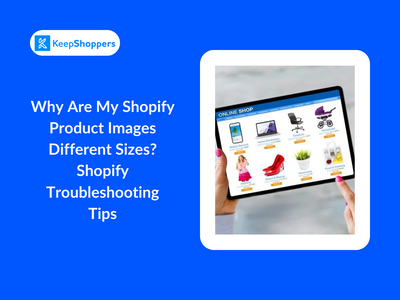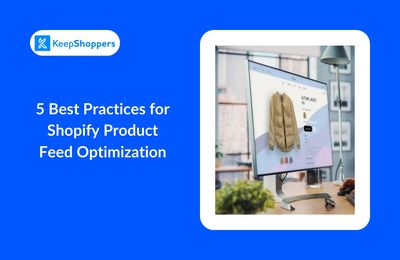eCommerce Entrepreneurs Blog
Read about successful online stores, the best eCommerce apps, marketing strategies, store design, and much more on KeepShoppers' blog.
Shopify marketing
Influencer Marketing’s Role in Boosting E-Commerce Brand VisibilityIn the ever-expanding world of e-commerce, visibility is the name of the game. Marketing experts say that people must see or hear about your brand 7 times before becoming a customer. Couple that with September 4, 2023
Shopify store design
Why Are My Shopify Product Images Different Sizes? Shopify Troubleshooting TipsOnline shopping is a visual experience. A potential buyer can't touch, feel, or try the products, so they rely heavily on product images to make their purchasing decisions. Consistent and appealing viSeptember 4, 2023