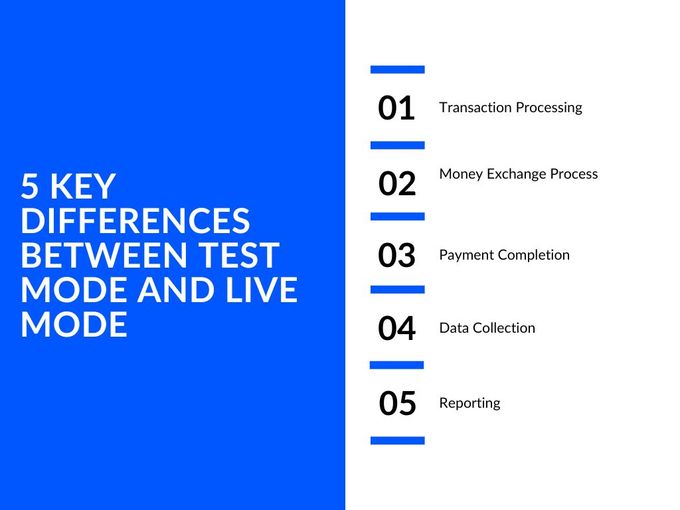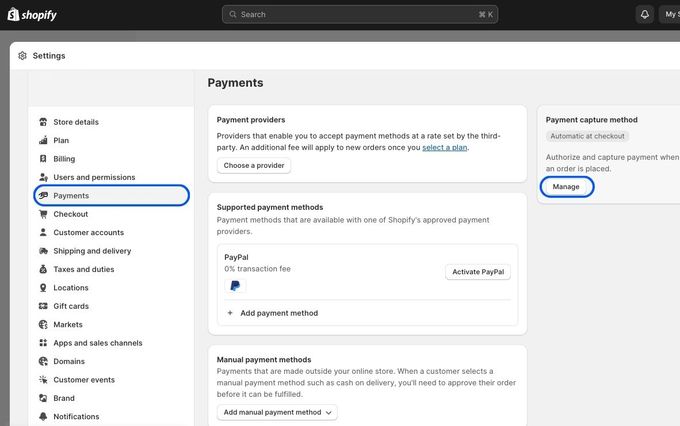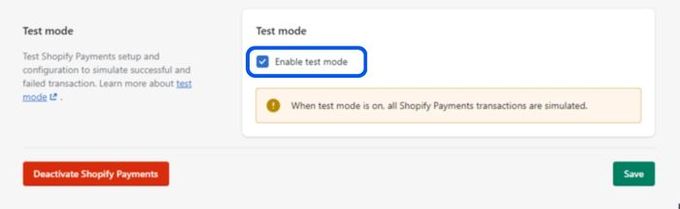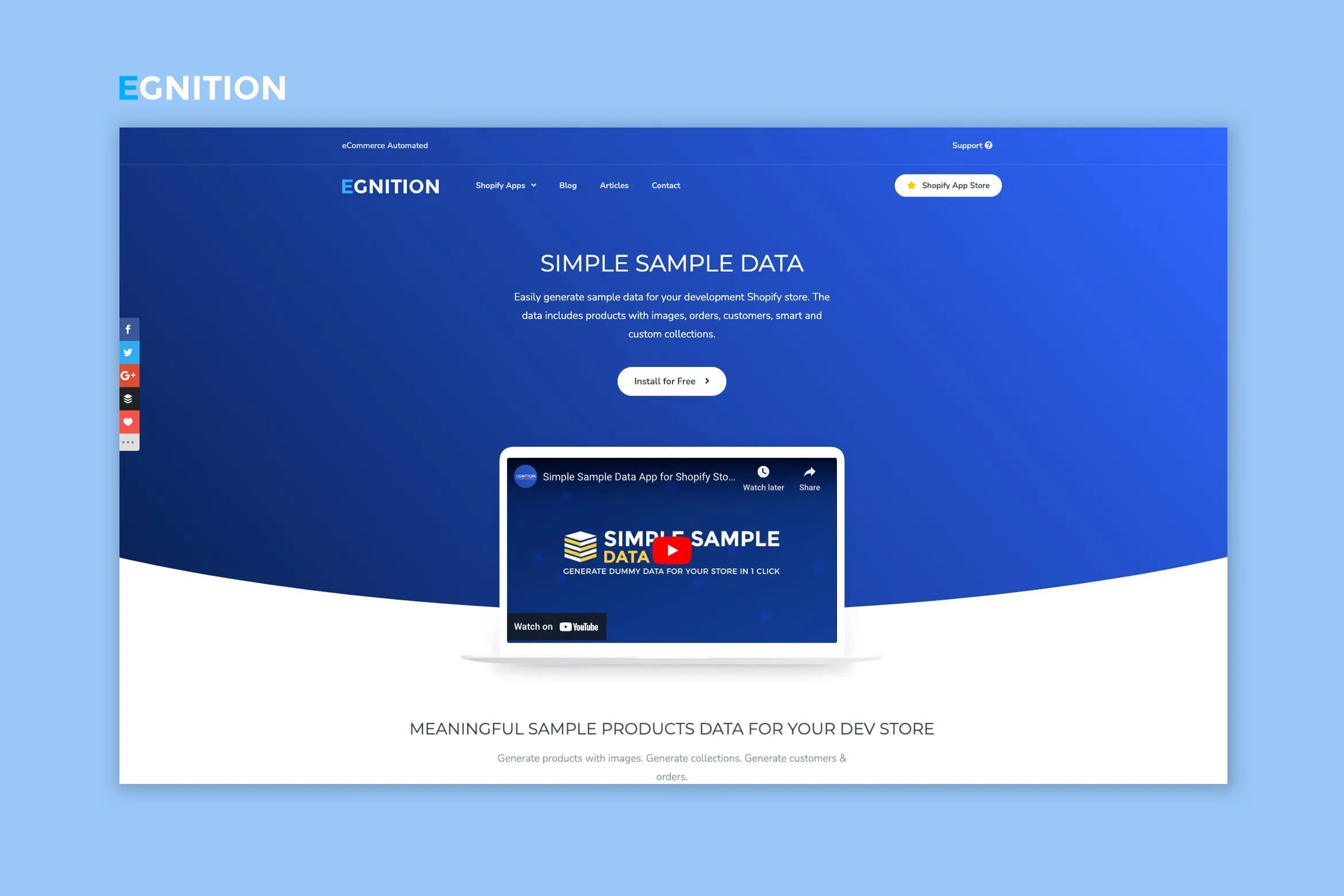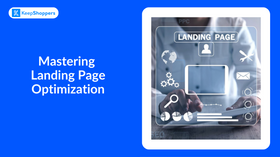Test Mode vs. Live Mode in Shopify Explained: Key Differences
The lowdown on how to use test and live environments in Shopify for a better eCommerce user experience
Published November 7, 2023
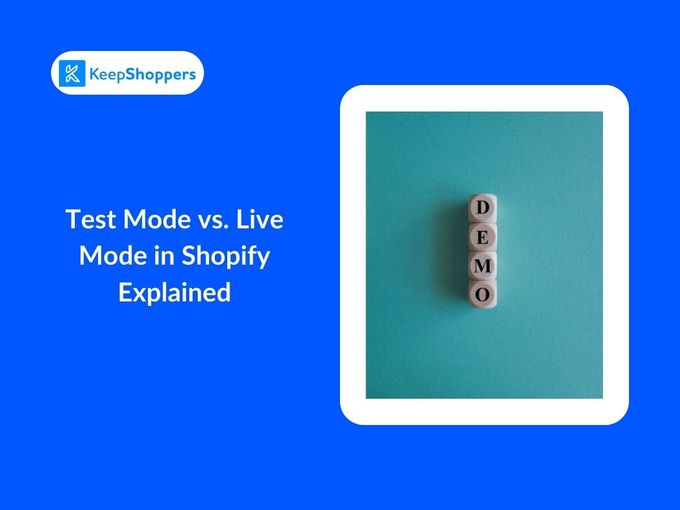
AI Summary
Website errors and crashes are important eCommerce sales deterrents. Being able to toggle between test mode using sample data and live modes can be the difference between a poor shopping experience and a good one. Let's take a look at these two modes in more detail and what their key differences are.
Meet the expert
Jameela Ghann is a seasoned online store owner with over a decade of eCommerce experience. Apart from running Alora Boutique, she's also the marketing manager for Fera Product Reviews.
About Test Mode and Live Mode
Your Shopify store can be worked on in two modes:
- Test mode is a sandbox environment where you can safely experiment with new features and functionality without affecting your live store or exchanging real money.
- In live mode, all transactions are real, so you want to be sure that everything works seamlessly.
Test Mode in Shopify
In Shopify's test mode, you can make significant changes to your Shopify store's design or configuration, address debugging issues, and test new features before going live.
Even if you're using third-party payment processors like Google Pay, test mode is important as it helps prevent issues such as shipping miscalculations and abandoned carts.
Test mode proves particularly useful in real-life scenarios such as:
- Setting up a new store: Ensure the checkout and payment processing work seamlessly before accepting real transactions.
- Making configuration changes: Test new settings and fix any potential issues before they impact real transactions.
- Introducing new features: Create a store demo using sample data to ensure a smooth customer experience before launching the feature.
» Check out these expert tips on creating successful store demos with sample data
Live Mode in Shopify
While live mode is often associated with the start of selling products, it also serves another purpose: enabling merchants to implement and observe the impact of new features or additions in a real-world setting.
Any changes made or transactions conducted in live mode are live and will affect the store and its customers. Therefore, any form of “testing” in live mode should be done with caution, ensuring everything is set up correctly to avoid any negative impact.
5 Key Differences Between Test Mode and Live Mode
In test mode, transactions are simulated, no real money is exchanged, and no actual payment is made. All data and reports are also simulated for testing system functionality.
In contrast, live mode involves real transactions with actual customer charges and merchant payments. All data collected and reports generated in this mode are real, reflecting actual user interactions and transactions when the system is fully operational.
In summary, differences between the two modes include:
| | Test | Live |
|---|---|---|
| Transactions | All transactions are simulated | All transactions are real |
| Money exchange | No real money is exchanged | Customers are charged for their purchases |
| Payment | No actual payment is made | Merchants receive the money from the sale |
| Data collection | All data is simulated | All data is real |
| Reporting | No real reports are generated | Real reports are generated |
How to Activate Test Mode in Shopify
Follow these steps to enable test mode in Shopify:
Step 1: Go to Settings > Payments in your Shopify admin.
Step 2: Click Manage in the Shopify Payments section.
Step 3: In the Test mode section, select Enable Test.
Step 4: Don't forget to click Save to confirm your settings.
Once you've enabled test mode, you can start testing. Initiate testing by placing a test order in your store. For payment, use a test credit card number provided to you via sample data to fine-tune your store's checkout process and payment system without making real transactions.
When testing your Shopify store in test mode, be sure to pay extra attention to the following:
- Payment gateways (especially new ones): If you're introducing new ones, ensure they function smoothly.
- Shipping settings: Verify that these are correctly configured for accurate calculations.
- Tax settings: Double-check tax settings to prevent unexpected tax-related issues.
Use Simple Sample Data in Test Mode
Use Simple Sample Data in test mode to check your store’s functionality, including product display, checkout process, and payment systems, without involving real customer data. This method prevents accidental exposure of sensitive customer information during testing. It also helps in identifying and rectifying potential issues in the store setup, thereby ensuring a seamless shopping experience for customers once the store goes live.
How to Switch to Live Mode in Shopify
Switching to live mode in Shopify marks the official opening of your store for business. All transactions are real, and customers will be charged for their purchases.
Before making the switch to live mode, it's essential to thoroughly prepare your store. This includes:
- Testing the checkout process: Ensure a seamless checkout experience for your customers.
- Verifying payment processing: Confirm that your payment gateway is properly configured.
- Checking inventory levels: Ensure you have sufficient stock to meet customer demand.
- Configuring shipping settings: Accurately calculate shipping costs and delivery times.
Before switching, make sure the store's checkout process and payment processing work seamlessly. In case any issues arise after enabling live mode, it's always good to have a backup plan in place. To switch your Shopify store to live mode, follow these steps:
- Go to your Shopify admin
- Click Settings> Payments
- Under Shopify Payments, click Manage
- Uncheck Enable test mode
- Click Save
After you've disabled test mode, your store will be in live mode. Your customers will then be able to place real orders.
I've seen some Shopify stores run into problems when they switch from test mode to live mode without testing everything carefully. For example, one store accidentally charged customers for shipping even though they were offering free shipping. This was because of a mistake in how they set up their store.
In another case, a store had a problem with their checkout process that only showed up after they went live. This caused a lot of customers to abandon their carts without finishing their purchases.
» Discover four ways to use sample data for website testing
Security Considerations During the Switch
In test mode, I always recommend using sample or dummy data. This practice safeguards real customer and payment data, ensuring that sensitive information is not exposed during testing phases.
On the other hand, Live Mode transactions require the use of a secure, PCI (Payment Card Industry) compliant payment processor. Before, during and after the switch, keep these security considerations top of mind:
- Keep your Shopify software updated with regular security patches and updates.
- Use strong passwords for Shopify and other accounts with access to sensitive data.
- Educate employees on security best practices, including identifying and avoiding phishing attacks.
- Ensure adherence to PCI and GDPR (in the EU) guidelines.
Be mindful when switching between modes. If you accidentally switch to the wrong mode, you can revert to the correct mode via your Shopify admin settings. In case of data loss during a mode switch, try to restore the data from a backup or re-enter the data manually. For any technical problems encountered when switching between modes, don’t hesitate to contact Shopify support for assistance.
» Explore the benefits of using sample data for your Shopify store
Levelling up user experience safely in test mode
Having a test and live mode in Shopify gives you more control when rolling out new features, and ensuring the user experience is always protected. Every new store starts in a test environment, where you can use sample data as you build out new features and tweak the customer journey from arrival to checkout.
Even when your site is live, you can switch to test mode using the steps above and introduce and try out customizations and improvements safely, using sample data, before making it live and transactional to your customers.