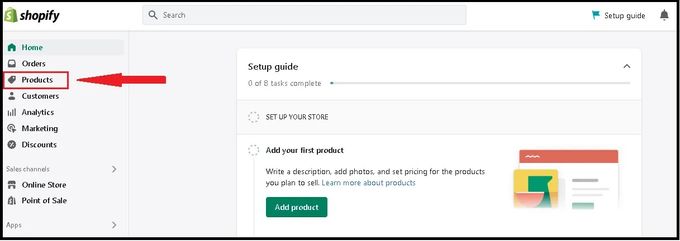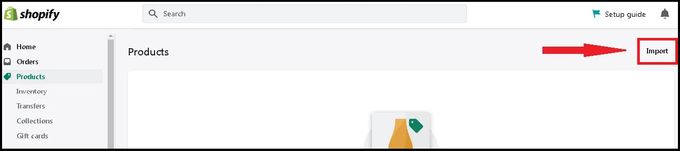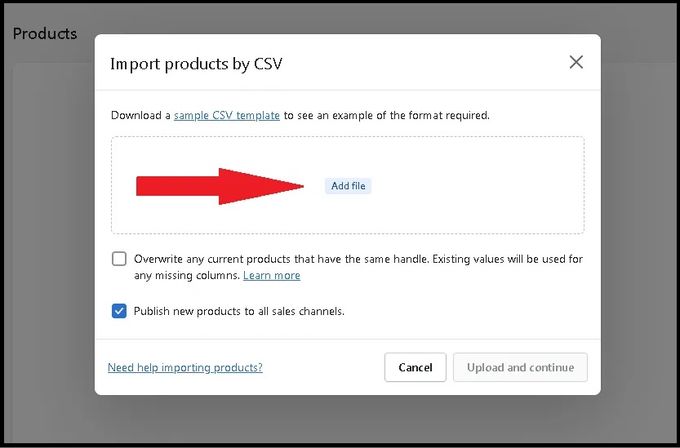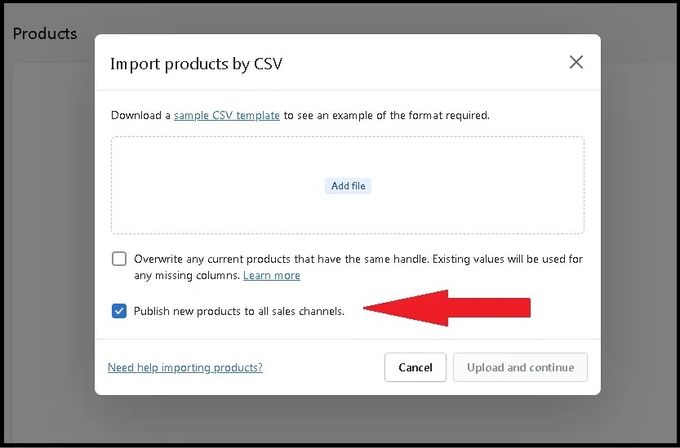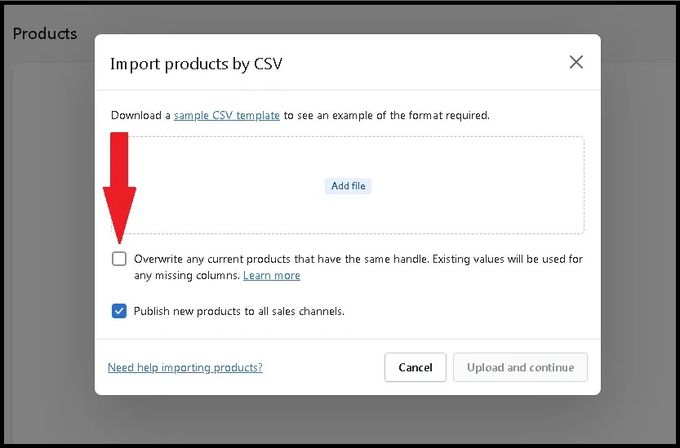How to Import Sample Product CSV Files to Your Shopify Dev Store
CSV files help you to easily perform bulk actions in your Shopify store. Follow these quick steps to import sample product CSV files.
Updated April 4, 2023
CSV files provide an easy way to build a beautiful Shopify store. You can import and export products to and from your Shopify store in large quantities as well as bulk edit Shopify inventory with CSV files. As they store tabular data as plain text, CSV files make it possible to quickly populate your store.
Follow these easy steps to import sample product CSV files:
1. Log in to your Shopify development store and navigate to "Products".
2. Select "Import" on the right upper part of the screen.
3. Select "Add file" in the center box and search for the sample product CSV file you wish to upload and select open.
- Optional: If you wish to only make changes to your online store and not other sales channels, then you can deselect "Publish new products to all sales channels".
- Optional: By selecting the "Overwrite any current products that have the same handle". Existing values will be used for any missing columns box, you can change the product URLs by overwriting the existing handles' values.
4. Select "Upload and continue" to review the details of the products and select "Import products". Once you have imported the CSV file, you will be sent a confirmation email.
The Final Verdict
Importing CSV files is a fast way to add bulk data to your online store, but it is not the most efficient. There are Shopify apps like Simple Sample Data that will automate this process with a single click. Simple Sample Data provides you with various themes, customizable collections, images, products, orders, and product descriptions. Not to mention it's free to use on your dev store, saving you time and ultimately money.
Related Articles

How Facebook Ad Budget Limits Work
Brody Hall
April 27, 2023

The Ultimate Guide to Third-Party Carrier-Calculated Shipping Rates for Shopify Store Checkout
Brody Hall
April 27, 2023
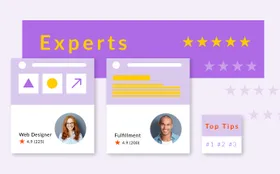
How to Find and Work With Shopify Experts
Brody Hall
February 10, 2023
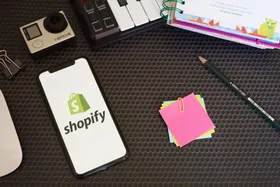
How to Choose a Shopify Expert
Emmanuel Egeonu
June 30, 2021
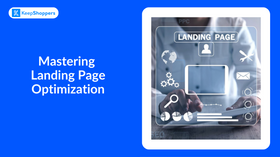
Mastering Landing Page Optimization: The Key to Conversion Success
Adeel Qayum
August 4, 2023