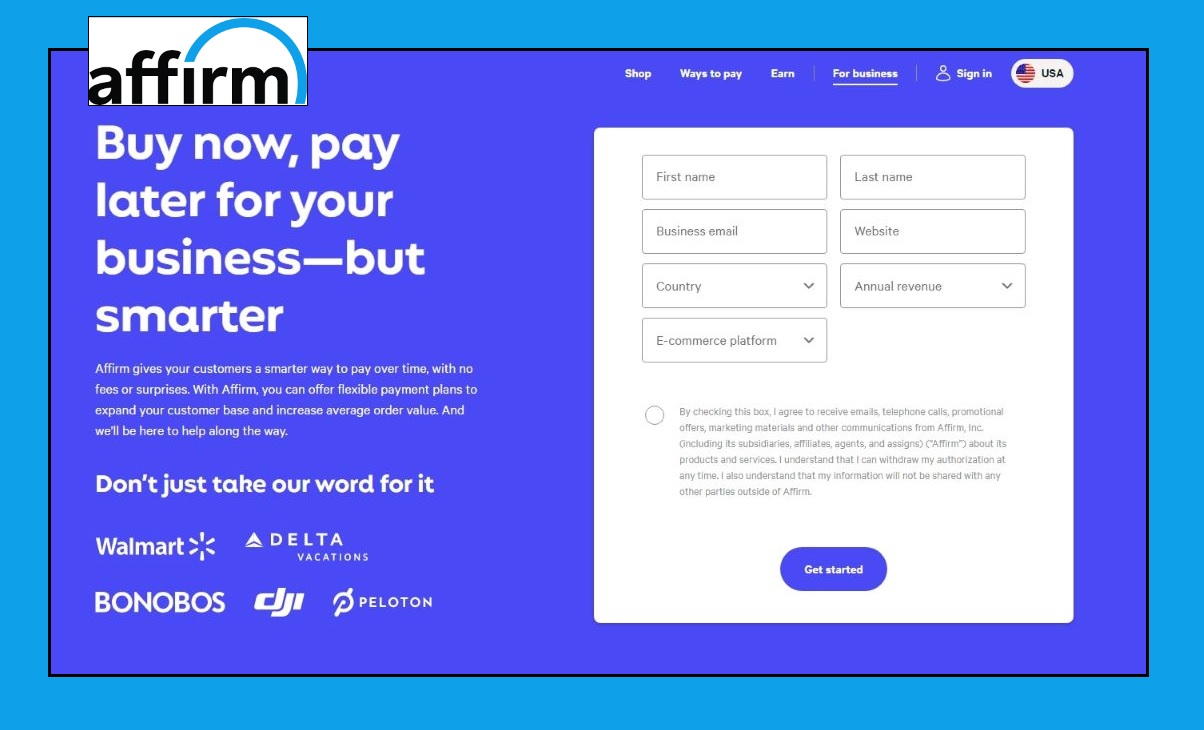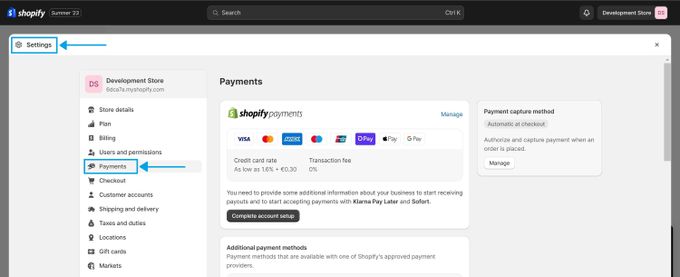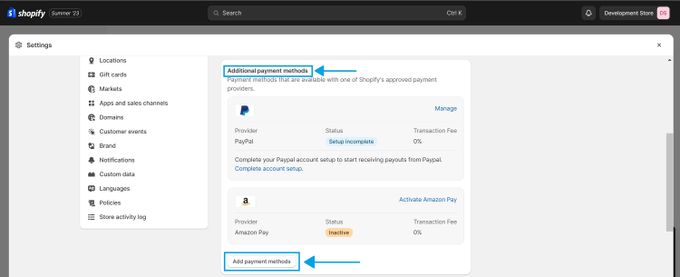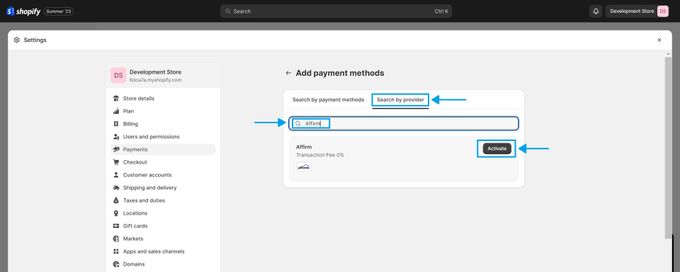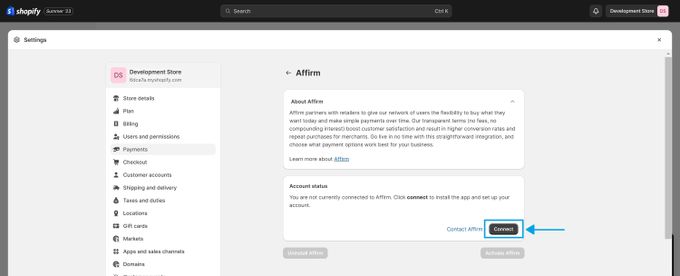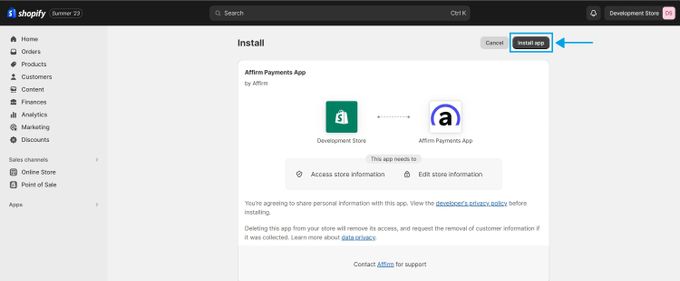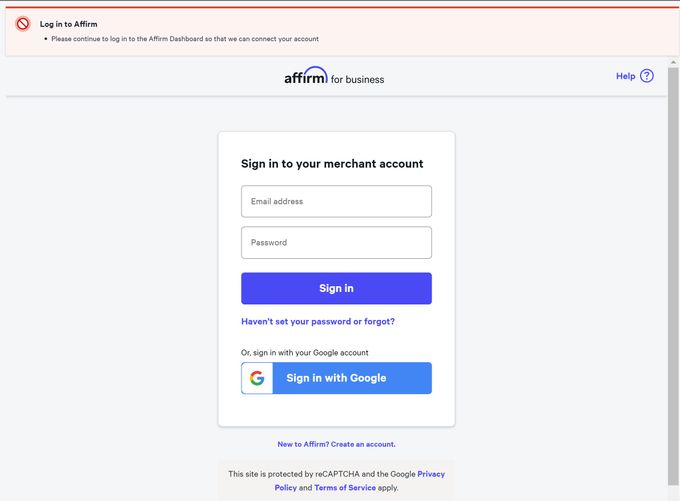How to Add Affirm to Your Shopify Store Without Bugs & Issues
Affirm integration: A smooth sailing guide for your Shopify store
Published November 5, 2023
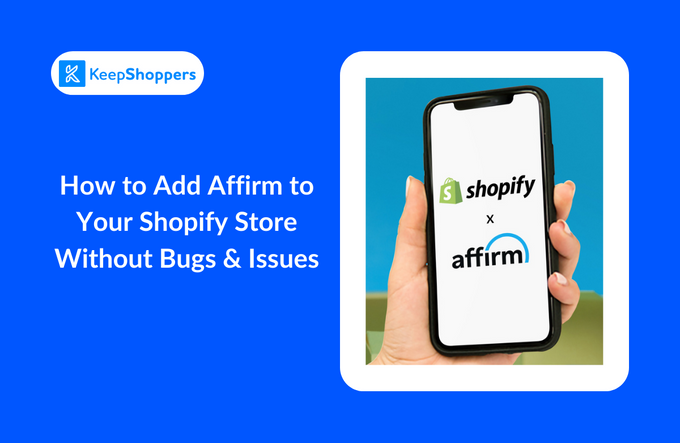
With online shopping on the rise, offering varied payment options is no longer just an advantage but a necessity. An increasingly popular option is Affirm, which offers a "Buy Now, Pay Later" segment.
During the 2020 lockdown, one in three UK consumers used BNPL methods more than before. This underscores the importance and potential of integrating BNPL options like Affirm with Shopify platforms.
But how does Affirm work? In this guide, we provide an easy 8-step guide to adding Affirm to your Shopify store, plus we share some tips to fix common bugs and issues.
Understanding Affirm
Affirm is a BNPL app that lets customers split their purchases into monthly payments with no hidden fees or interest. Integrating Affirm with your Shopify store can increase conversion rates and attract more customers by offering them a flexible and transparent payment method.
Affirm can also help you reach new audiences, such as millennials and Gen Z, who are more likely to use alternative financing options than traditional credit cards.
So, before integrating Affirm into your Shopify store, make sure you have an:
- Active Shopify Store: Ensure your store is live. If not, you can sign up for a 3-day free trial.
- Affirm Account: You'll need an account with Affirm. If not, it's easy to sign up.
How to Add Affirm to Shopify: Step-by-Step Guide
- Log in to your Shopify account.
- Click on Settings > Payments.
- Scroll down to Additional payment methods and click on the Add payment methods button.
- In the Search by Provider search bar, type "Affirm" and select it from the list. Click Activate.
- Click on Connect. This will start the installation process.
- You'll be redirected to your Shopify admin page, where you'll get a prompt to install the Affirm app.
- You should either log in to your existing Affirm account or create a new one if you haven't already. Complete any requirements or verifications as needed.
- Test the integration by creating an order and selecting Affirm as your payment method at checkout.
Avoiding Common Bugs and Issues
Adding Affirm to your Shopify store is easy, but you may face some issues. Here are some solutions:
- Affirm not showing on product or checkout pages This may be due to theme or app conflicts. Try disabling other apps, such as currency converters, pop-ups, or timers. Check your theme settings and enable Affirm on the product and checkout pages. Contact Affirm support if needed.
- Affirm not working with Shopify Payments or other gateways This may be due to currency or country mismatch. Make sure Affirm supports your store's currency and country.
- Affirm not calculating correct payments or rates This may be due to price or tax discrepancy. Make sure your product prices and tax rates are accurate and consistent. Use the Affirm calculator tool to verify payments and rates.
Empower Your Shopify Store With Affirm Financing
Through this guide, we've unpacked the seamless steps to integrate Affirm into your Shopify platform and addressed potential hitches to ensure a bug-free process. The integration not only enhances customer experience by offering flexible payment options but can also boost conversion rates. Don't let technical glitches hold you back. Now's the time to supercharge your Shopify store and meet the evolving needs of modern consumers with Affirm.
Related Articles

Using Your PO Box as Your Shopify Store Address
Brody Hall
April 27, 2023

Using AliExpress Product Pictures on Your Shopify Store
Brody Hall
February 10, 2023

How to Optimize a Slow-Loading Shopify Store
Brody Hall
June 15, 2021

The Best Way to Integrate and Sync Xero Accounting With Shopify
Brody Hall
June 13, 2021

Customer Retention Success Story: Insights From an E-Commerce Expert
Adeel Qayum
August 4, 2023