How to Edit and Delete Shipping Rates on Shopify
Find out how to edit and delete shipping rates on Shopify, including free shipping rates and third-party carrier-calculated shipping rates.
Updated May 5, 2023
When setting up your Shopify store, you will need to complete a number of steps regarding shipping and shipping rates.
How to Edit Shipping Rates on Shopify
It is important to remember that these settings are not permanent and that you can edit or change your Shopify store's shipping rates at any time, including free shipping rates and third-party carrier-calculated shipping rates. This can be done by following a few simple steps:
- From your Shopify admin, go to Settings.
- Click on Shipping and Delivery.
- Next to the shipping profile containing the rate that you'd like to edit, select Manage Rates.
- Next to the shipping rate that you wish to edit, select the ⋯ button.
- In the drop-down menu, select Edit Rate.
- Make any changes that you wish to make.
- Click Done.
- Click Save.
How to Delete Shipping Rates on Shopify
Shipping rates can also be deleted, if necessary. In order to delete a shipping rate, the following steps can be followed:
- From your Shopify admin, click on Settings.
- Go to Shipping and Delivery.
- Next to the shipping profile containing the rate that you'd like to delete, click Manage Rates.
- Next to the rate which you would like to delete, select the ⋯ button.
- In the drop-down menu, select Delete.
- Click Save.
» Streamline your shipping process with the best Shopify shipping apps
Related Articles

How to Prevent Your Shopify Account From Being Hacked
Brody Hall
April 27, 2023

Using AliExpress Product Pictures on Your Shopify Store
Brody Hall
February 10, 2023
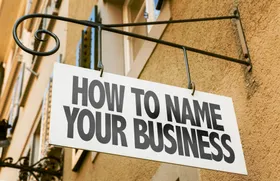
How to Change Your Shopify Store Name and Choose a Better Name
Brody Hall
August 10, 2021
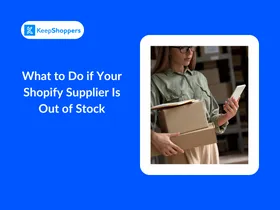
What to Do if Your Shopify Supplier Is Out of Stock
Sandra Stepan
March 11, 2024
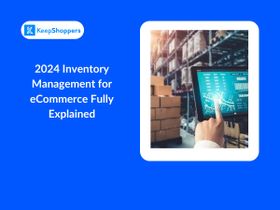
2026 Inventory Management for eCommerce Fully Explained
Jameela Ghann
April 27, 2024
