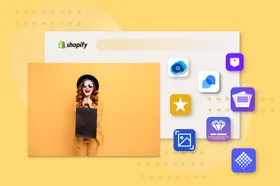How to Buy and Add a Domain Name to Your Shopify Store
Updated February 10, 2023
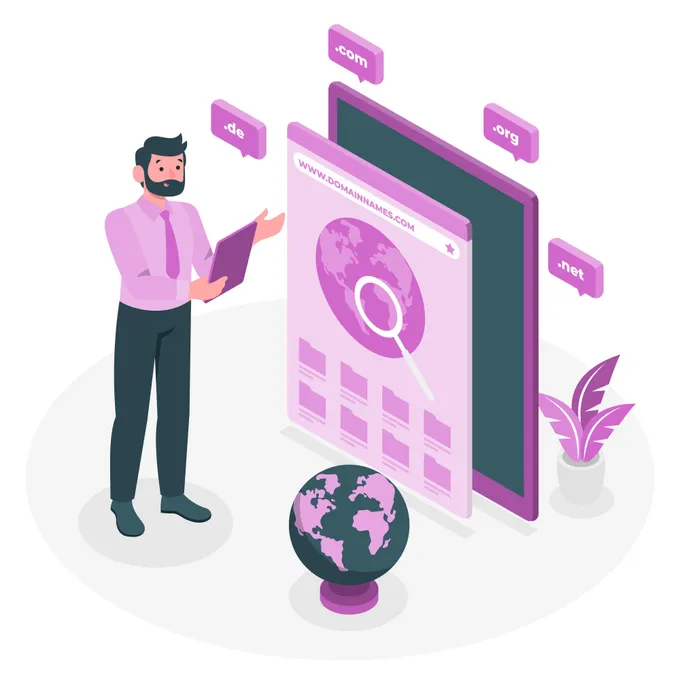
AI Summary
The domain name of your Shopify website is kind of like the sign at the front of a local brick-and-mortar store. It's what creates the user's first impression of your website and one of the major things prospects/customers will remember about your business.
Sometimes, however, your domain name may have to be changed because of unforeseeable issues.
For example, if you are going through a legal issue concerning your store's name and you have to change it to avoid trouble. Or if you are undergoing rebranding and your current domain name doesn't work anymore.
It could even simply be that you came up with one that works better than your current name.
So, depending on the current challenge your store is faced with, changing your domain name is something you'll have to do at some point.
In this article, you'll learn how you can change your primary domain name on Shopify.
But before that, let's answer some important questions.
What is Your Shopify Domain Name?
Your domain name is the website address or URL that web users can use to locate your Shopify store when browsing the internet.
The first time you set up your Shopify account you are asked to pick a store name. The store name that you choose is used to automatically create a domain name for your Shopify store in this format: https://yourshopname.myshopify.com.
This is referred to as your primary domain. Your primary domain is used to gain access to your admin dashboard on Shopify. You can also use this domain for your customer-facing URL, but this isn't recommended.
Rather, it's usually best practice to purchase and use a custom branded domain name. This helps build trust and credibility. Most customers intend to do business with your store and not Shopify.
Can I Get My Domain Name Via Shopify?
If you decide to change to a custom branded domain name rather than stick to the primary name automatically given to your store by Shopify, there are 3 ways you can do it:
- Purchase a new domain from Shopify.
- Purchase a domain from a third-party registrar like GoDaddy and Namecheap.
- Use a custom domain name you already have.
That said, if you don't have a preference on where to get your domain name, the easiest option is to purchase it directly from Shopify. They offer competitive pricing rates in comparison with other domain registrars, but you may be able to save a few bucks if you decide to use third-party registrars.
However, based on your technical analysis you have to choose whether saving a few dollars is worth the additional hassle and time of setting up your third-party custom domain to lead to Shopify.
The major advantage of purchasing from Shopify is that the platform will set up your domain automatically for you, so you won't have to bother about creating your DNS records.
The major con is that Shopify won't provide you with an email account in combination with its domain service. However, you can use other options like Zoho Mail or Google's G-suit for the email problem and effortlessly integrate them to Shopify, but you will have to be willing to fiddle around your domain's MX records.
How Do I Purchase a Domain from Shopify?
Purchasing a custom domain name from Shopify is quite seamless. You can buy it either through the Shopify admin on the website or the mobile app.
Below you'll see step-by-step instructions for both options.
1. Purchasing via the Mobile App
Here are the steps to do so:
- Launch the Shopify app on your iOS or Android device and hit the store icon located at the bottom right corner
- Locate the sales channel section and tap on the online store option.
- Hit Domains.
- Tap on the Buy New Domain icon at the top.
- Input the domain you want to purchase into the domain search box, and options of available domains will be shown.
- Pick the domain of your choice and tap the buy button beside it.
- Input your payment details and finalize the purchase.
- Go back to the domains page. Once your new domain is ready, you'll see it listed there. Next, tap the link - change primary domain.
- Pick your new domain from the options show and hit save.
That's all. Your new custom Shopify domain is set to go.
2. Purchasing Through the Shopify Website
Here are the steps to buying a custom domain:
- Login to the Shopify admin on your PC.
- Locate the sales channel section and hit on the online store icon.
- Click Domains.
- Click the Buy New domain Icon located at the top right of your screen.
- Input the domain you intend to purchase into the domain search box to see the available domains from Shopify.
- Pick the domain of your choice from the available options and click the Buy Button beside it.
- Input your payment details and finalize your purchase.
- Go back to the domains page. If your domain is set for use, it will be available here. Click the link - change primary domain.
- Choose your new domain from the list and click save.
That's all!
How Do I Add My Third-Party Domain Name to Shopify?
If you already have a domain name that you bought externally from another domain registrar (not Shopify), it's also a seamless process to add it to the platform if you have a basic understanding of creating DNS records.
That said, you can order an external domain either through the admin website or the mobile app of Shopify.
So here's a step-by-step instruction for both options.
1. How Do I Add an External Domain via the Shopify mobile app?
Here are the steps to add an external domain to Shopify.
- Launch the Shopify app on your iOS or Android smartphone and tap the store icon located at the bottom right corner.
- Locate the sales channel section and tap the online store button.
- Tap on Domains.
- Tap the dots located at the top right corner to see a drop-down menu. From the drop-down menu, tap on connect existing domain.
- Input the domain you want to connect into the field box and tap next.
- Shopify is now aware of the domain you intend to connect to but for the process to work, you have to change your domain's DNS settings to direct to Shopify's servers.
- Login to your external domain provider's dashboard and choose the domain you intend to use. Next, hit on the Manage Zone section (depending on your provider, it may be called something else).
- Edit or create your "A record" to direct/point to Shopify's IP address (23.227.38.32) and put the TTL, for now, to the lowest time possible.
- Edit or create your CNAME record to lead to shops.myshopify.com and put TTL, for now, at the lowest time possible.
Keep in mind that it may take up to 72 hours for your update to have an effect across the web, depending on the speed of your external domain provider.
Immediately your domain settings are verified by Shopify, you will get a notification. You can also find out by visiting your domain page on Shopify.
Once Shopify has verified it you have to change it to your primary domain.
2. How Do I Add an External Domain on Shopify's Website?
Here are the steps to do so.
- Login to the Shopify website on your PC.
- Locate the sales channel section and hit the online store button.
- Click on Domains.
- Hit the link - connect existing domain.
- Input your domain in the field box and hit next.
- Shopify is now aware of the domain you want to connect to. But for the process to work, you have to change your domain's DNS records to direct to Shopify's servers.
- Login to your domain provider's platform and choose the domain you intend to use. Next, hit Manage Zone (again, your domain provider may call this something else).
- Edit or create your "A record" to direct to Shopify's IP address (23.227.38.32). Next, set your TTL, for now, to the lowest time possible.
- Edit or create your CNAME record to direct to shops.myshopify.com and put your TTL, for now, to the lowest time possible.
It may take up to 72 hours for your domain update to take effect across the web, depending on your domain provider.
Immediately your domain updates are verified by Shopify, you'll get a notification.
How Can I Change my Shopify Domain?
It's a seamless process to change your current domain from the default Shopify domain (yourshopname.myshopify.com) or from an external domain you included.
You can implement a domain change in Shopify either through the platform's mobile app or the admin website.
So here's a step-by-step instruction for both ways.
Keep in mind that the instructions to follow assume that you have purchased a domain from an external domain provider and have connected it to Shopify or that you bought one from Shopify directly.
1. Changing Shopify Domain Via the Mobile App
Here's how to do it.
- Launch the Shopify mobile app on your iOS or Android smartphone and tap the store icon located at the bottom right corner.
- Locate the sales channel section and tap on the online store button.
- Tap on Domains.
- Tap the link - change primary domain.
- Choose your new domain from the options and tap save.
That's all. You've successfully changed your primary domain.
2. Changing your Shopify Domain on the Website
Here's how to do so.
- Login to the Shopify admin on your PC.
- Locate the sales channel section and click on the online store button.
- Click on Domains.
- Hit the link - change primary domain.
- Choose your domain from the list and click save.
Congratulations! You've successfully changed your primary domain on Shopify.
Conclusion
That's a wrap! Changing your Shopify domain name is a straightforward process.
Just follow the instructions listed in this article, and you'll have a new primary domain name effortlessly.