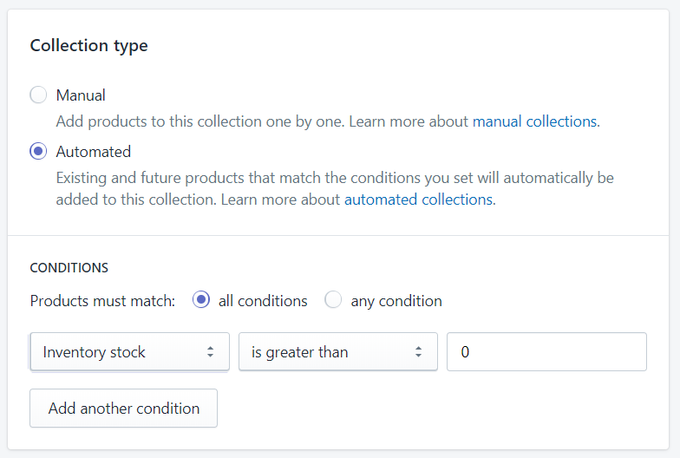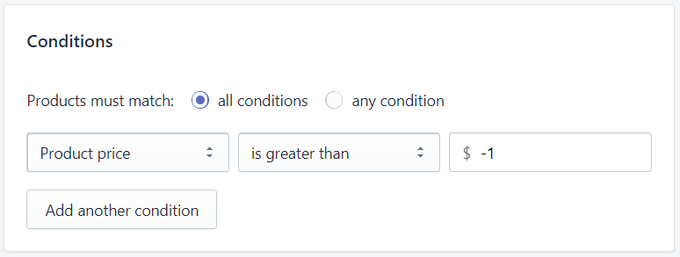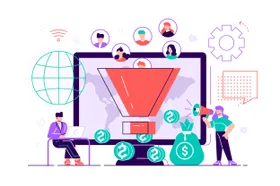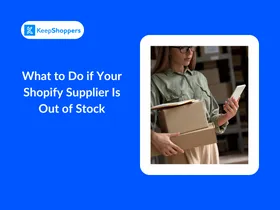Hiding "Out of Stock" Products in Your Shopify Store
Updated February 10, 2023
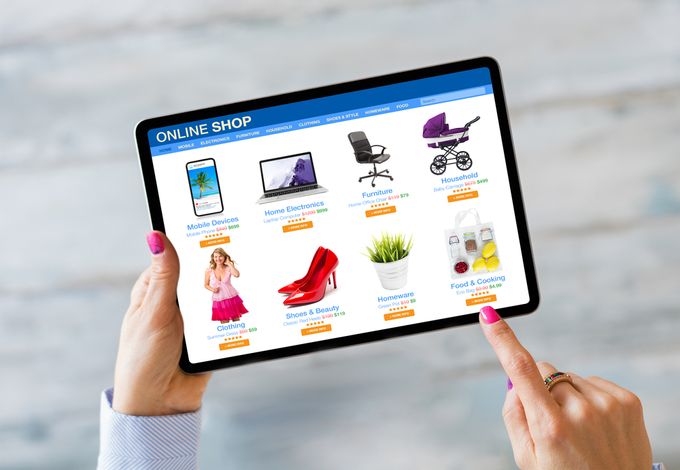
AI Summary
Stock-outs almost always make it to the “nightmare” lists of merchants, and rightfully so. Not only do they end in loss of sales, but the out-of-stock situation leads to poor customer experience and satisfaction, which could result in you losing them for good.
Stockouts occur when there is an unavailability of particular products or items at the point of purchase. While this is easy to see in brick-and-mortar stores, online stores usually don't indicate if the items are out of stock due to a temporary technical problem or an issue with the merchant’s supply chain.
Fortunately, there are several ways to avoid the out-of-stock woes on Shopify, with the primary method being to hide your stock-outs entirely.
How to Hide Out-of-Stock Products
To manipulate the products visible to your product catalog, you need to go to the primary catalog of your store. Then you can start with the steps below:
Step 1:
On your Shopify store’s admin page, navigate to products, and then click Collections. On the screen that shows up, click on the Create Collection button, located on the top right of your collection list. You will then have to name the collection and input any description of your choice.
Step 2:
Under the field for Collection Description and Title, you’ll see a box asking you how products should be added to the created collection. For this, you have 2 options:
- Manual: This method of adding products to your collection demands that you add products to it one by one. This gives you control over what products appear as available in your store. The disadvantage is that, if you have a vast selection of items, you would have to add new products or take the unavailable ones out individually.
- Automated: This method permits you to update your collection automatically based on the alterations or changes in particular information about the items, such as inventory stock.
Regardless of the option you choose, keep in mind that you can’t convert an automated collection to a manual one easily, and vice-versa. You would have to create a fresh collection from scratch and copy the products of another collection to it.
Step 3:
If you want your catalog to show customers only the products that are present in your inventory, choose Automated. Next, pick the condition that products in that collection must satisfy all conditions. Then, on the drop-down menu, pick Inventory stock. Next, choose greater than 0. Finally, click save.
How to Unhide Products
If the out-of-stock product is now available, to unhide it you just need to change the collection condition to Product price greater than -1 as shown in the screenshot below.
Conclusion
That’s a wrap! Hiding unavailable products on your Shopify store is necessary to prevent poor customer satisfaction or selling items you don’t have inventory for, and now you've learned how to do so.