How to set up Google ads conversion tracking on Shopify?
Asked 2 years ago
Hey guys, how do I got about setting this up? Thanks!
John Potts
Thursday, July 27, 2023
Google ads conversion tracking feature enables you to monitor how people interact with your website after clicking on one of your ads. Fortunately, setting up Google Ads conversion tracking on Shopify is easy.
All you need to do is create a conversion action and install the global site tag. Then, add the event snippet to complete the process. If you're monitoring purchases, you also need to edit the event snippet to match the conversion value based on the purchase amount.
Here is a detailed, step-by-step procedure at your disposal:
STEP 1: Access your Google Ads account.
STEP 2: Create a Conversion Action in Google Ads:
- Follow Google Ads instructions to set up a conversion action.
- For tracking purchases, set the category to "Purchase/Sale" and choose the value "Use different values for each conversion."
- Hit the "Create and Continue" button to confirm the changes.
STEP 3: Install the Global Site Tag:
- In Google Ads, select "Install the tag yourself" and choose the appropriate option for the Global site tag code.
- Copy the global site tag.
- Open your Shopify admin, go to Online Store > Edit code > theme.liquid file.
- Paste the global site tag between the <head> and </head> tags, or edit the existing global site tag if it's already installed.
- Click Save.
STEP 4: Install the Event Snippet:
- Select Page Load in the Event snippet section in Google Ads and copy the code.
- In your Shopify admin, go to Settings > Checkout.
- Paste the event snippet code in the Additional Scripts text box.
- Above the event snippet, paste {% if first_time_accessed %}, and below it, paste {% endif %}.
- Replace 'USD' in the event snippet with '{{ currency }}' if you use a different currency.
- Replace" with '{{ order_number }}' to prevent duplicate conversions.
- Finally, click Save.
STEP 5: Make the Conversion Value Dynamic (for tracking different purchase values):
- In your Shopify admin, go to Settings > Checkout.
- Find the event snippet added in Step 4.
- Replace the line starting with 'value': with the appropriate snippet based on your desired conversion value (with or without taxes and shipping).
- Click Save.
To verify if the tag is working, go to your Google Ads account and check the tracking status on the Conversion Actions page.
Note: It might take a few hours to show as verified.
Please follow our Community Guidelines
Related Articles

Organizing Your Shopify Products
Rebekah Brace
May 8, 2023

Customer Retention Success Story: Insights From an E-Commerce Expert
Adeel Qayum
August 4, 2023
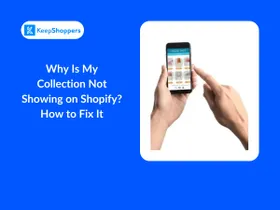
Why Is My Collection Not Showing on Shopify? How to Fix It
Jameela Ghann
October 16, 2025
Related Posts
Can't find what you're looking for?
